Transfer iPhone, iPad or iPod touch notes to your Mac or PC computer

💡iMazing 3
This guide is not yet complete or updated for iMazing 3. An update will be available soon.
If you do not sync the Notes app via the cloud, Apple does not provide options to export notes from your device to your computer.
With iMazing you can export multiple notes to your Mac or PC computer, as a PDF or text file. You can even browse notes from a backup of your device – a lifesaver if your device was lost or stolen.
Who is this guide for?
Anyone who wants to easily access or backup notes to their computer, or to an external drive.
Before you begin
Download and install iMazing on your Mac or PC computer.
Instructions
To transfer iPhone, iPad, or iPod Touch notes:
- Launch iMazing and connect your device.
- In the left sidebar, select Notes. To view your most recent notes, you may need to refresh your data.
If this is your first time connecting your device, iMazing will initiate a backup of your device to pull your voicemail, this can take a while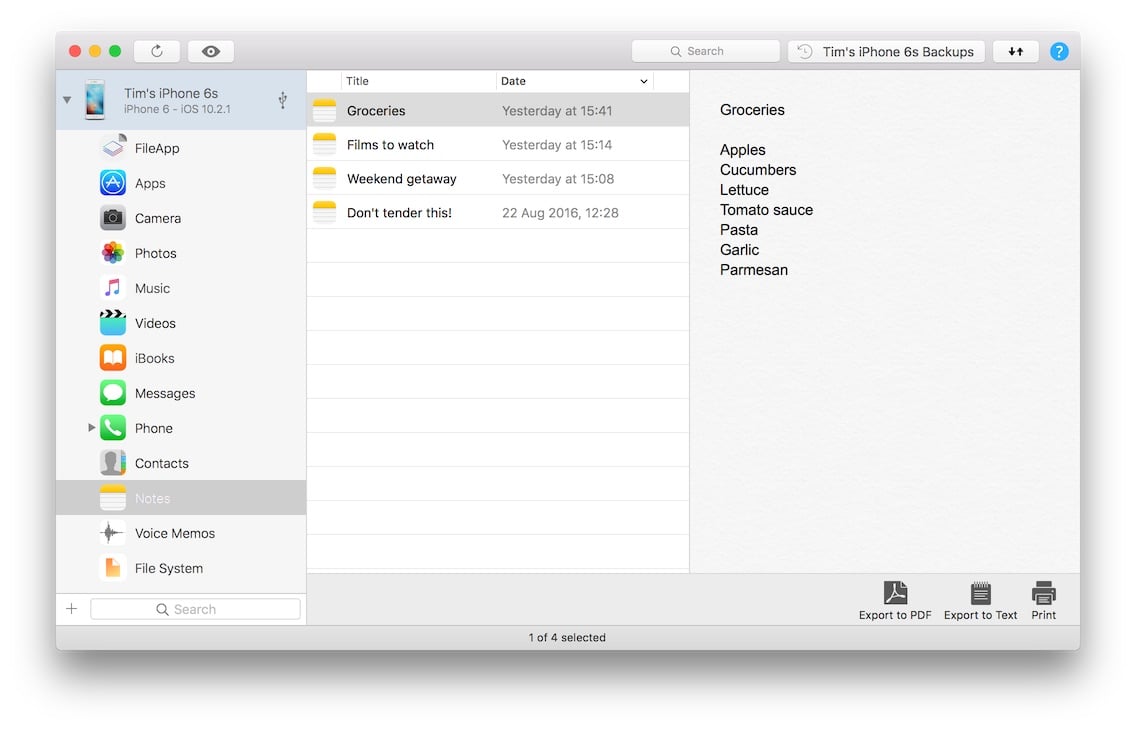
- Select the note(s) you want to export.
- In the bottom toolbar, click the Export button. This will open a save panel dialog box.
- In the dialog box, select where you want to export your files, and click Choose.
💡 Tip: Use the CTRL/Command, or SHIFT keys to select multiple contacts, or messages.*
What to keep in mind
If you want to transfer your notes to another device, you'll need to create a backup of your current device, then restore that backup to the new device.


