How to Fix iOS 9 Stuck On Apple Logo After Restoring a Backup
Many users have had issues when restoring iOS 7 or iOS 8 backups to iOS 9 devices: the device stays stuck at the Apple Logo stage, and there doesn’t seem to be anything to do about it. Here’s a long Apple Forums thread on the issue.
We’re currently working on refining our control over backup settings, and found a way to fix this annoying bug. It’s not a perfect solution, as it will wipe some of your settings, but we’ve successfully tested this solution with a few of our users already.
What’s the solution?
We’ve identified that the problem stems from preferences not being correctly migrated, but haven’t been able yet to identify precisely which. Our solution for now is to remove a set of .plist files in the backup you are trying to restore.
What will I lose?
You will lose most of your preferences: language settings, alarms, clocks, Apple Watch pairing etc…
All your actual data should be restored though: Apps and their associated data, Contacts, Notes, Messages, Call History, Voicemail… E-Mail accounts should be restored too, as well as WiFi passwords.
How much does it cost?
Absolutely nothing. You can use iMazing’s free trial to edit your backup, no subscription required, no strings attached.
How do I do it?
- If you haven’t already, download and install iMazing from here
- In iMazing, select Backups in the left sidebar
- Select your source backup, then ‘Export to iMazing File’: better safe than sorry! You’ll have a backup of your backup so that if editing it goes awry, you can revert to the original.
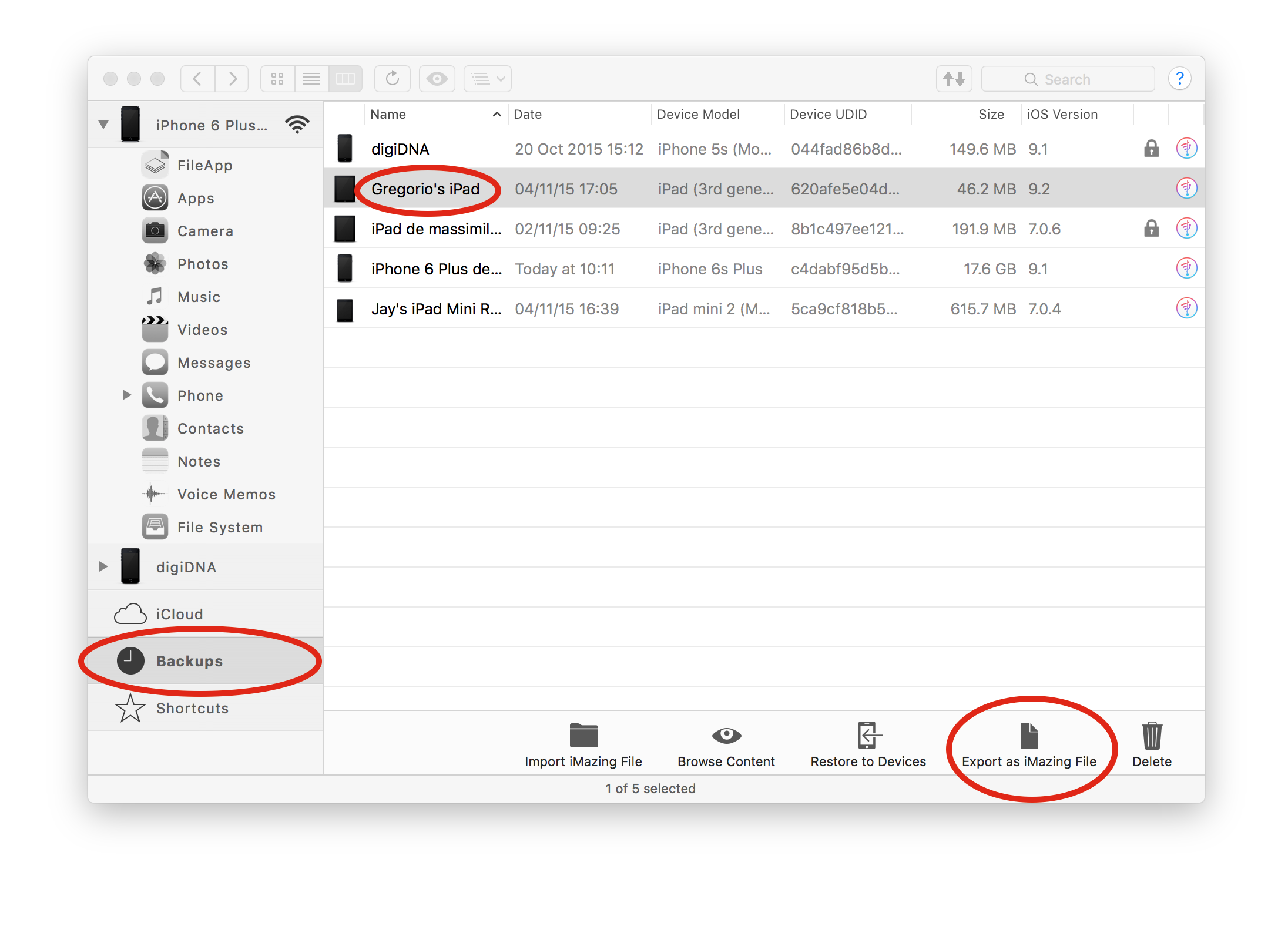
- Double click the backup to mount it, it will appear in the left sidebar.
Then, navigate to File System -> Home/Library/Preferences and delete all com.apple files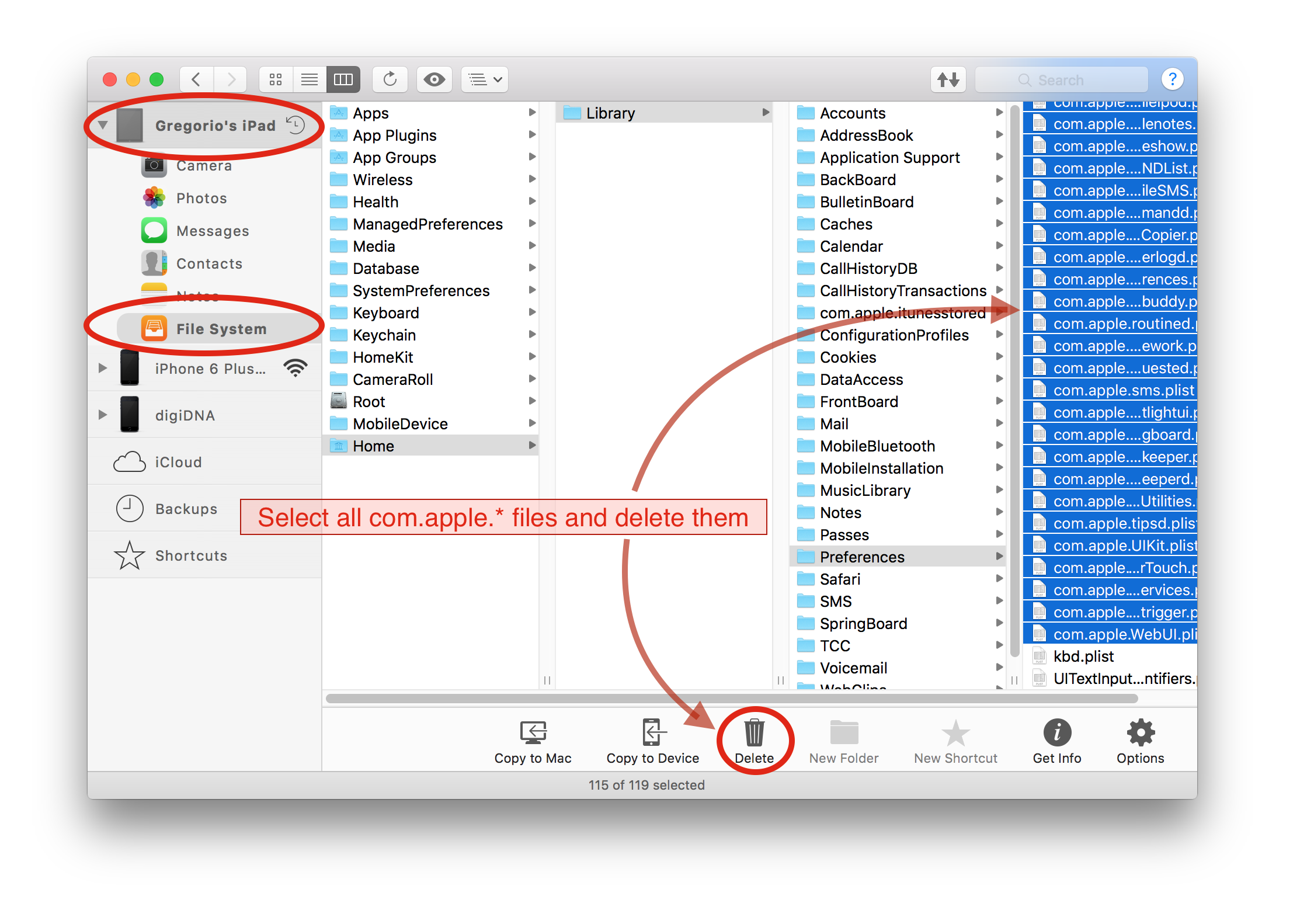
- Done! Time to restore that backup to your iOS 9 device, with iMazing or with iTunes
Note that if you are using the free trial of iMazing, you’ll have to restore the backup in iTunes and not in iMazing.
Please let us know how that works for you!
