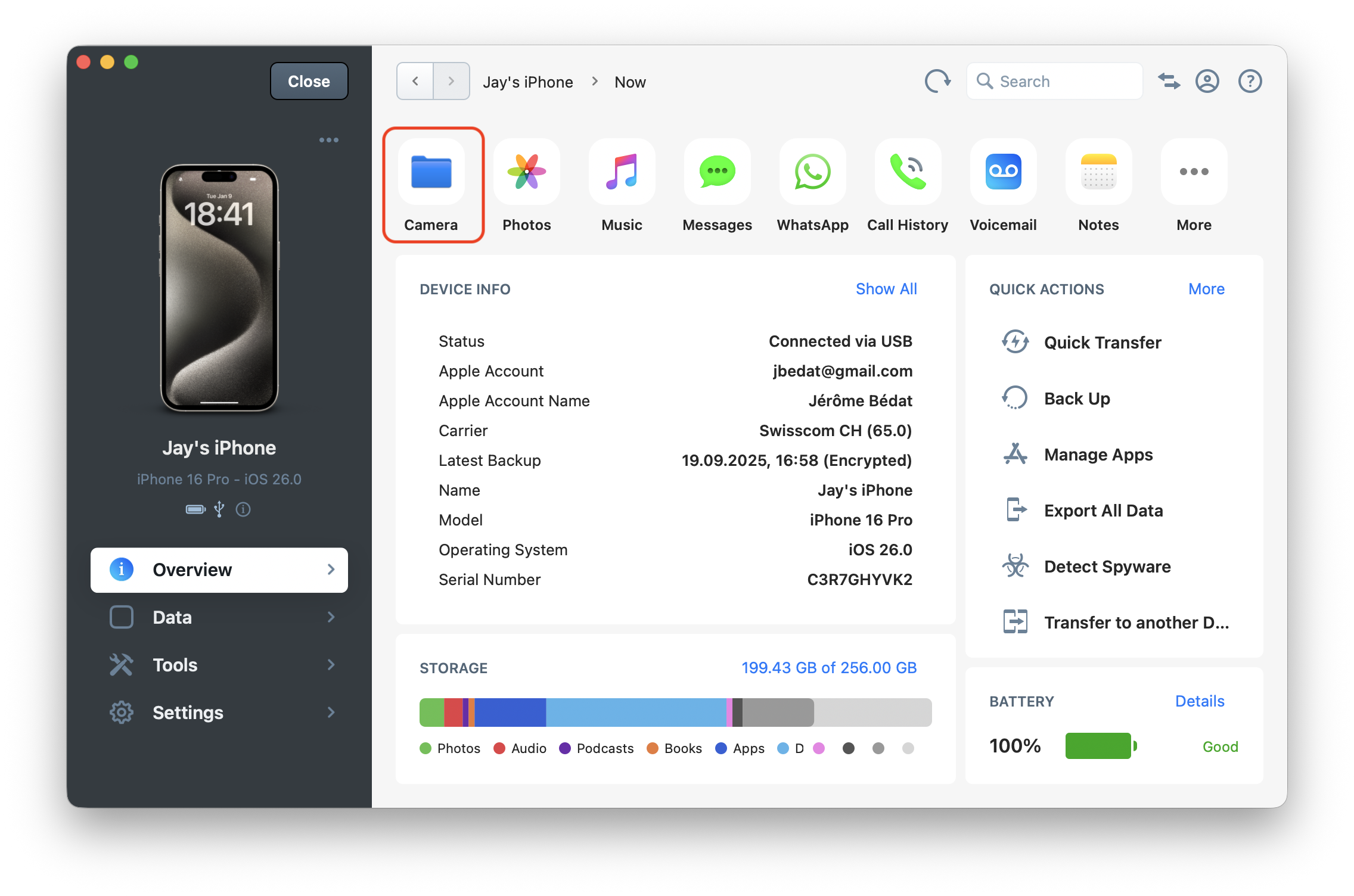iMazing Manual
Shortcuts in iMazing
App Shortcuts
The last button in the Data section is the New Shortcut button. It opens a wizard which lets you pick an application you would like to create a shortcut to - making it convenient to keep apps like VLC and Documents just a click away! Shortcuts you create appear in both the Data and Overview sections, as shown with Documents and VLC in the screenshots below:
- Click the New Shortcut button.
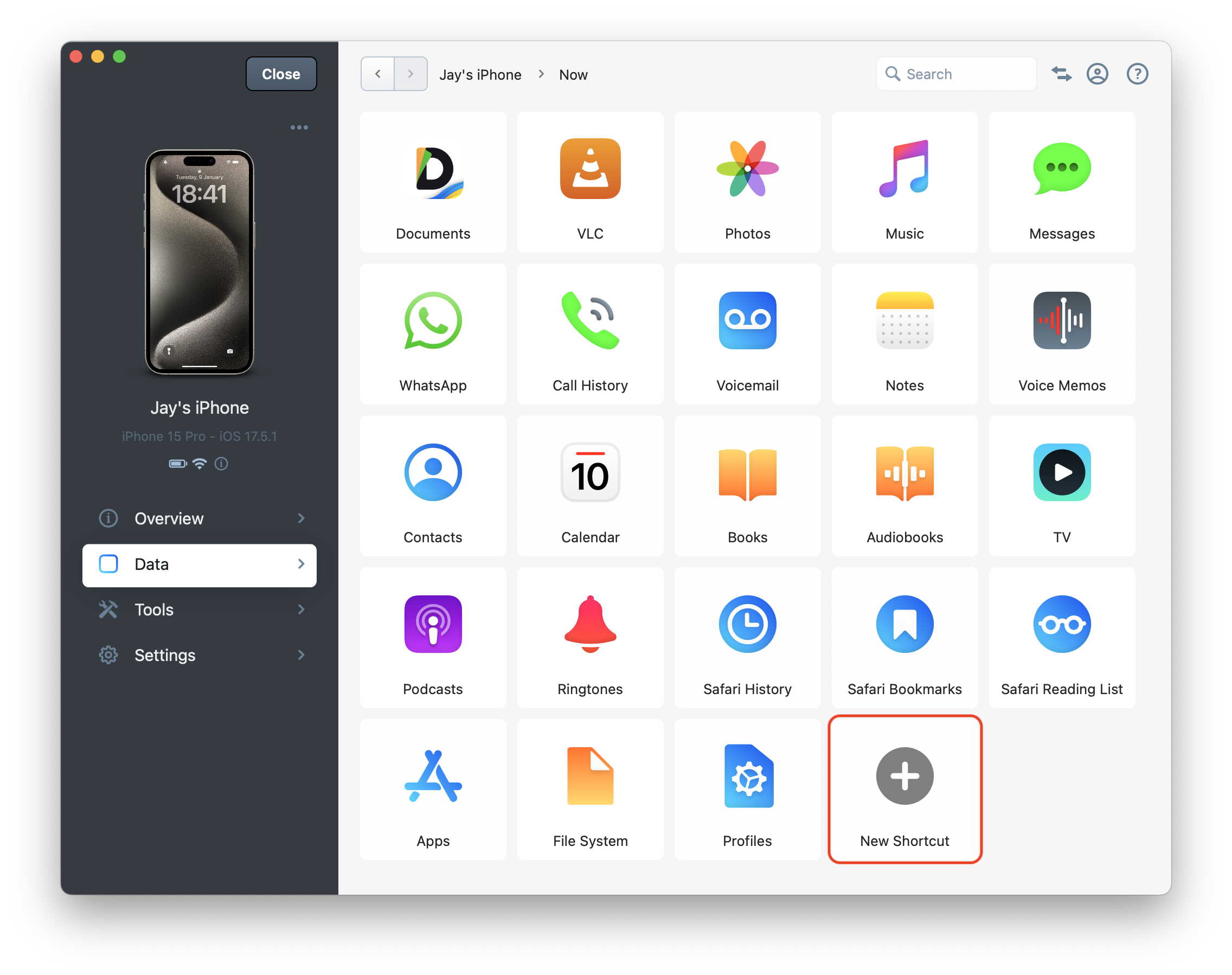
💡Tip: If you don't see your shortcuts or the New Shortcut button, ensure you've selected a connected device and not a backup. Shortcuts are only available for devices.
- Select an App and click Create Shortcut.

💡Tip: If you don't see the app you want to create a shortcut for, it means this app doesn't support File Sharing. Contact the app developer to request they add the required configuration to make its Documents folder available to iMazing.
- App Shortcuts are displayed in the Overview and Data sections.
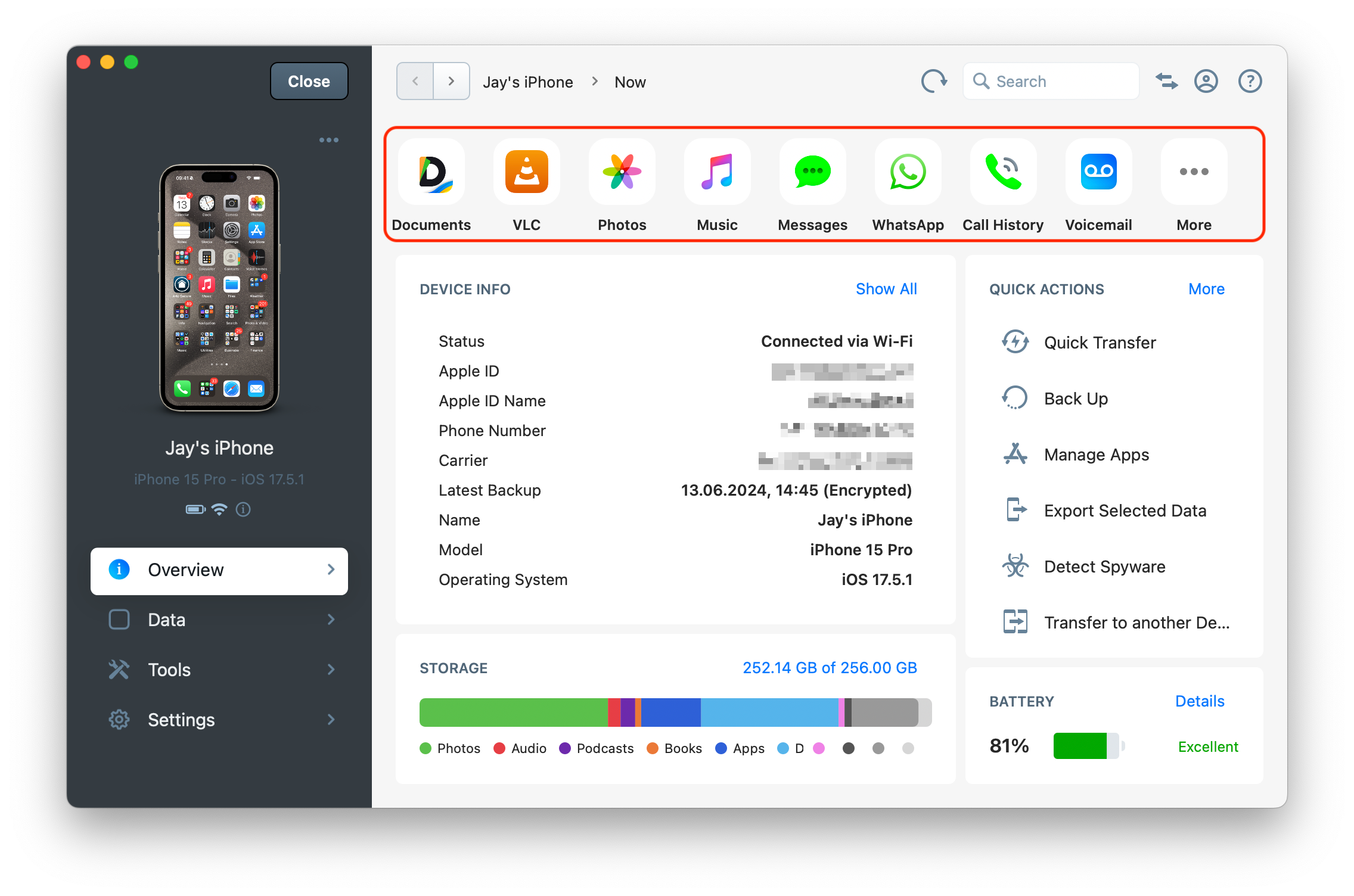
Folder Shortcuts
For advanced users, iMazing also offers shortcuts to specific locations in a device's file system. These can point to a sub-folder within an application's Documents folder or to a specific location in the device's Media folder.
You can add this type of shortcut through the File System view:
- Select a device and go to the File System view available from the Data section.
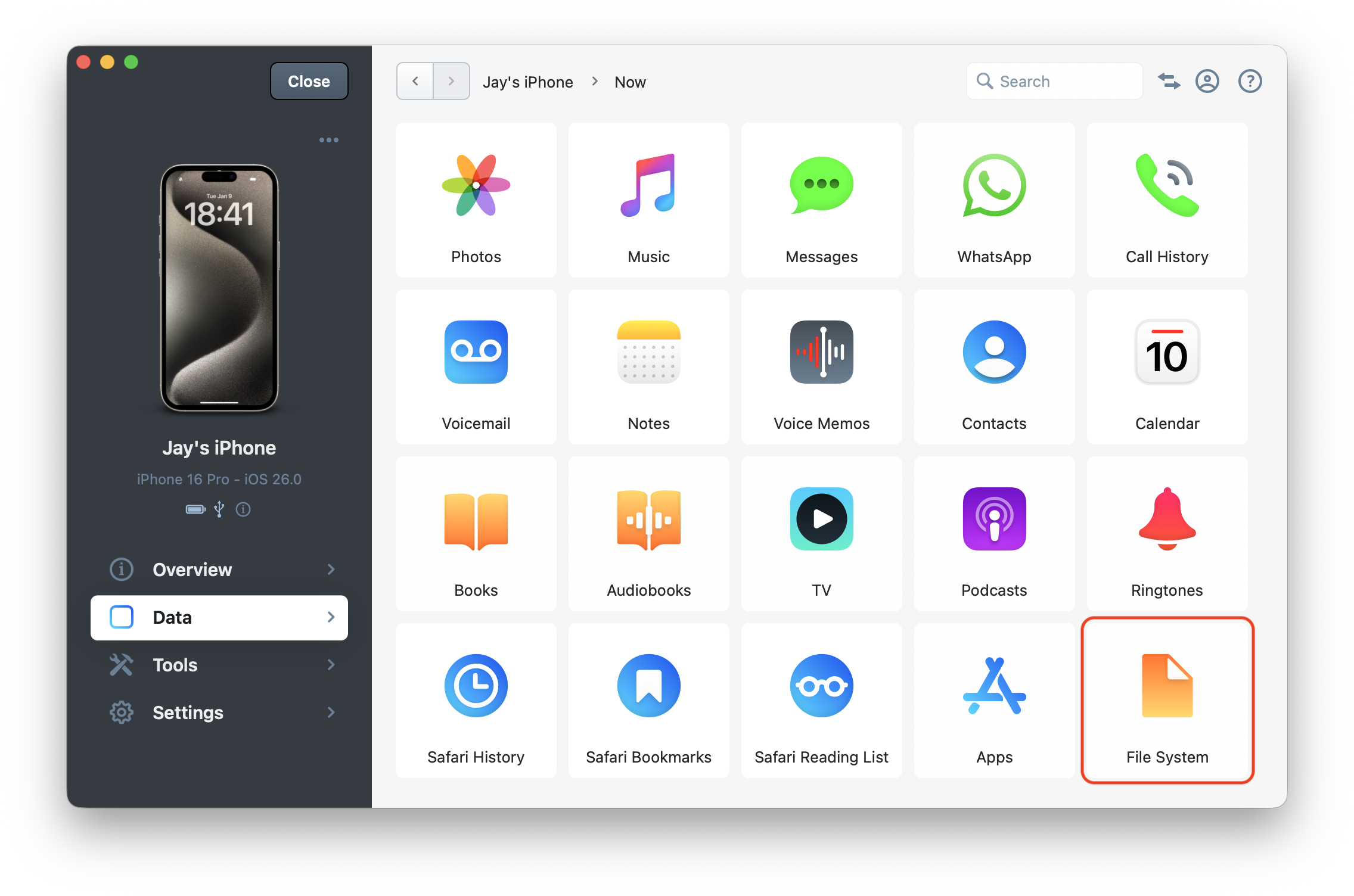
- Select the folder of your choice, and click New Shortcut in the bottom toolbar.
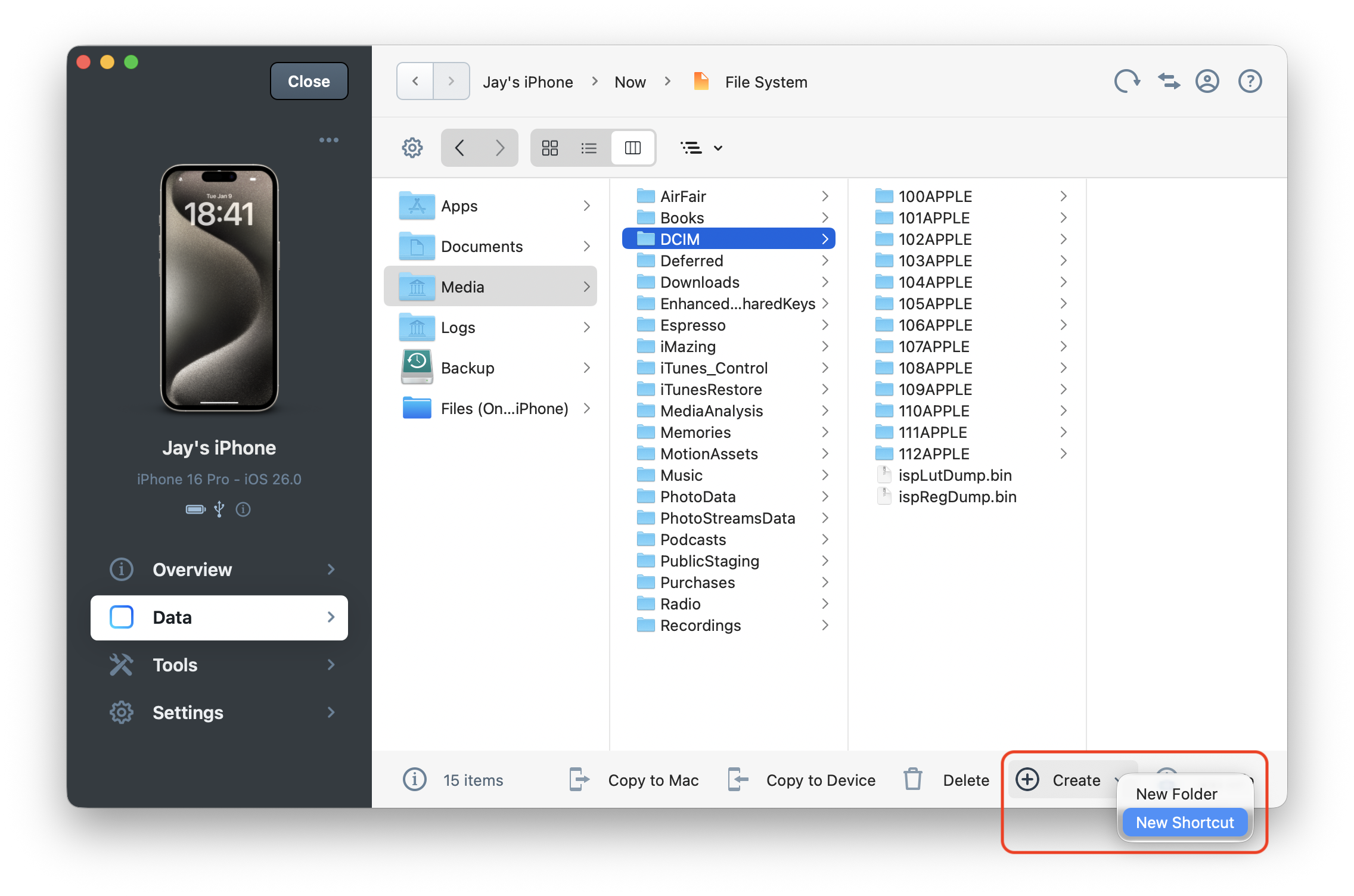
- Enter a name for your shortcut, and click OK.
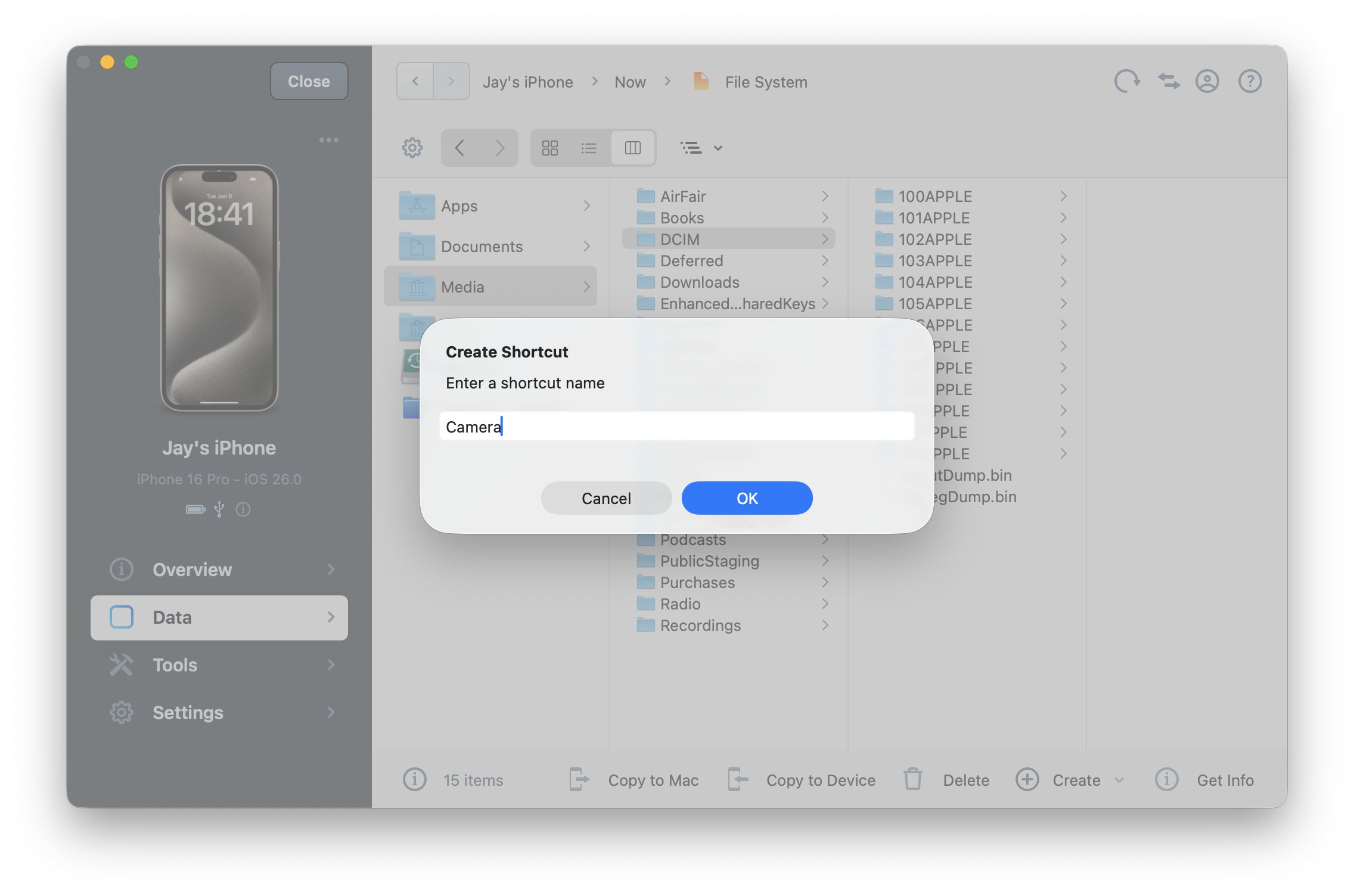
- Your shortcut will now appear in the Data and Overview sections.