macOS 10.15 Catalina and iMazing
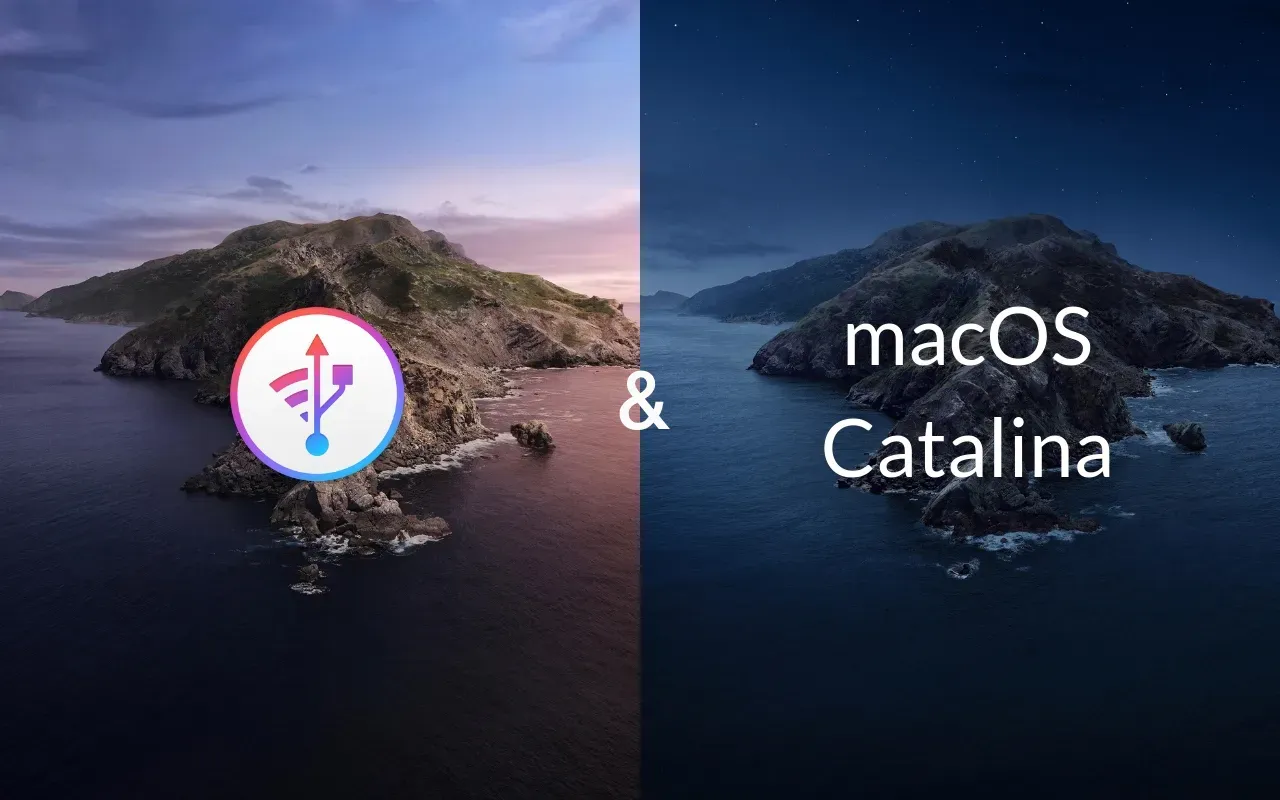
macOS 10.15 Catalina just got released, and iMazing has been fully compatible since version 2.10.
Catalina is a particularly meaningful update for our community of users:
- iTunes gets broken up in 3 separate apps.
- macOS prompts you to authorize 3rd party apps which access your files.
In addition, there are a few caveats to consider before updating. Read on to make sure you can enjoy Catalina's great new features without breaking any of your current workflows.
Should you update?
Yes! Keeping your operating systems up to date gives you access to nifty new features. On top of that, each update, even minor ones, may include fixes for security vulnerabilities which could put your data at risk if left unpatched.
Updating macOS also ensures that your computer will be able to communicate with your iPhone and iPad if they run the latest iOS versions: we should not expect the 2015 macOS 10.11 El Capitan to be fully compatible with iOS 13 released 4 years later.
That said, there are a few important caveats to be aware of before making the jump:
- Not all Macs are can run macOS Catalina. Check this Wikipedia compatibility chart to make sure yours can.
- You have legacy 32 bit apps which you rely on. Catalina simply will not run 32 bit apps. Check this CNet article for instructions on how to identify 32 bit apps.
- You depend on apps which aren't quite ready for Catalina. Quite a few music apps for example aren't compatible yet, notably UAD, Pro Tools and Cubase. Music apps which depend on the Share iTunes Library XML feature of iTunes also do not work with Catalina, and that's already creating headaches for some DJs.
- You really like iTunes the way it is and can't bear the idea of seeing it broken up in separate, more focused apps.
RIP iTunes for Mac (2001-2019)

Originally a music player and sync utility, iTunes grew over the years to accommodate new mobile devices, media types, and services. It had become a storefront for music and videos, a media library, a sync utility, and a tool which performed basic iOS management tasks such as backing up and restoring iOS devices.
With macOS Catalina, Apple has decided to move these functionalities to separate apps:
- Music, TV and Podcasts offer storefronts and library management for these specific media types.
- The Books app now handles audiobooks.
- Finder inherits local sync and backup/restore.
These changes do not affect how iMazing operates. You will notice that the Import from iTunes and Export to iTunes actions have been renamed Import from Music or Export to TV depending on the context, but behind the scenes, iMazing performs in the exact same way as before.
The local sync and backup/restore features which have migrated from iTunes to the Finder haven't been updated – the same restrictions that existed in iTunes still apply in the Finder:
- Backing up to the Mac or to iCloud is still a mutually exclusive choice.iMazing lets you back up both ways for maximum security and data ownership.
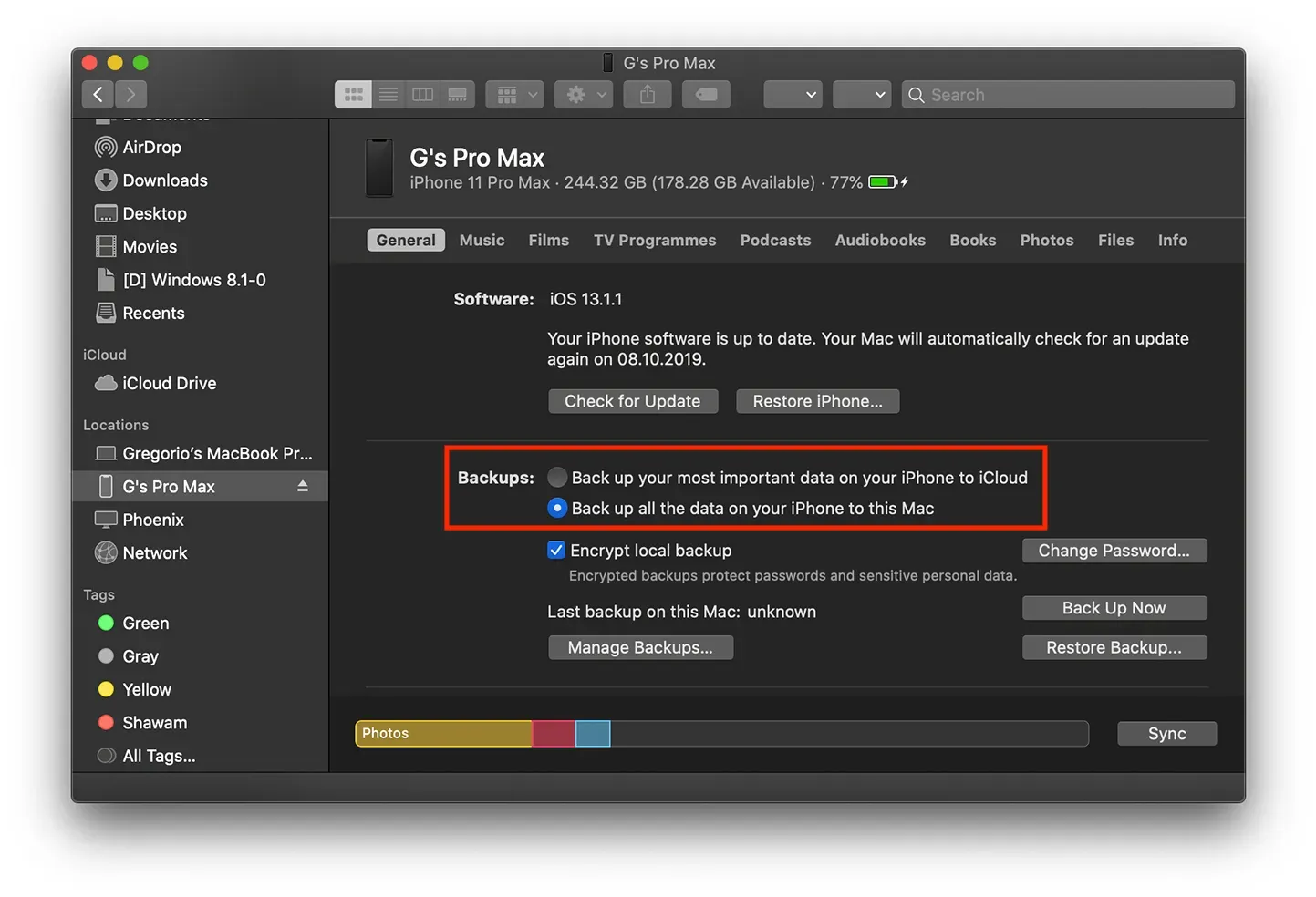
- If iCloud Music Library is enabled, local sync of music is disabled in the Finder.iMazing can push tracks to your devices even if iCloud Music Library is enabled.
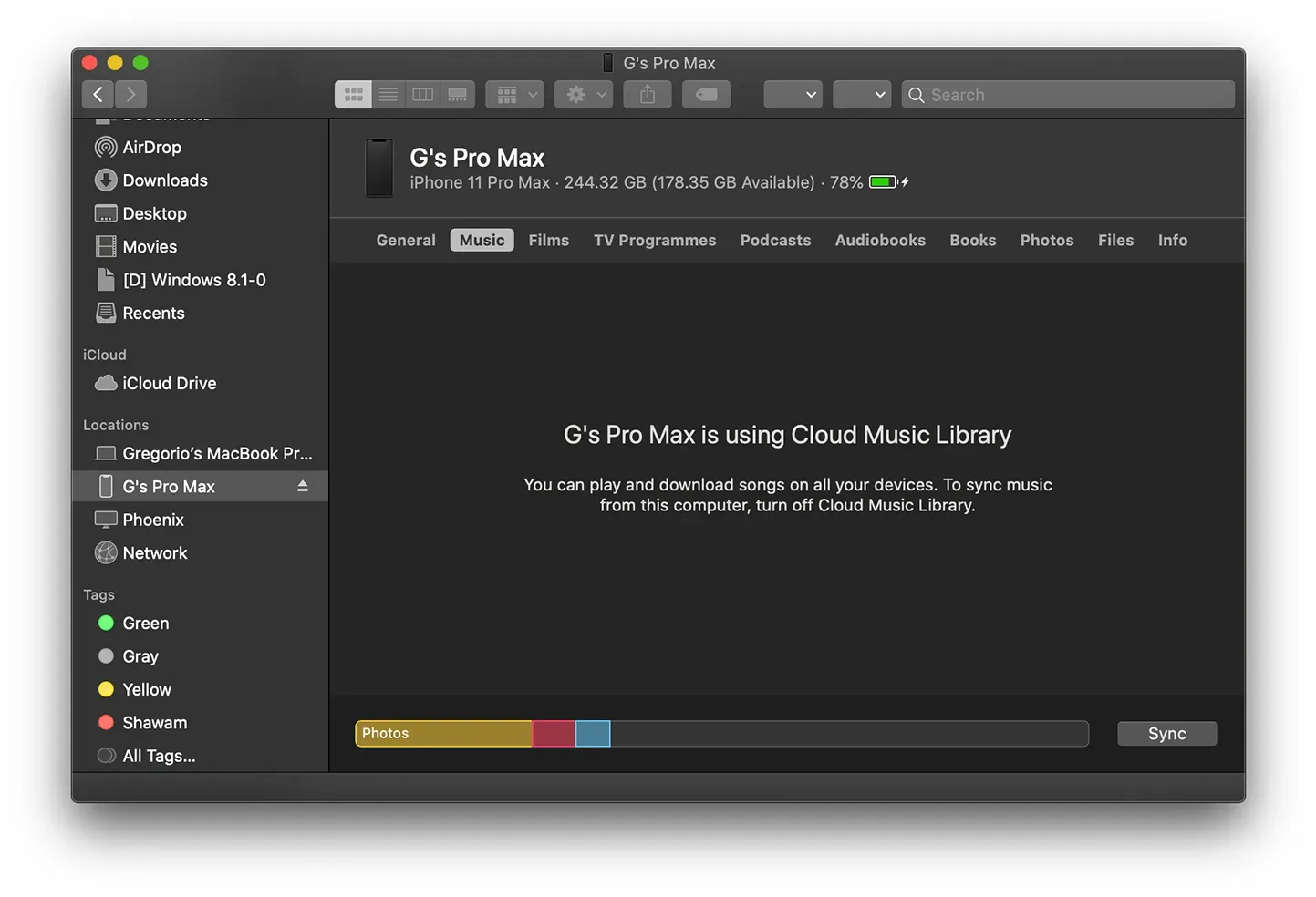
- Backups done with the Finder are not versioned and can only be done to the Mac's internal hard drive. iMazing offers versioned backups Time Machine style, to an external drive or NAS if needed.
- Photo Albums cannot be locally synced if iCloud Photo Library is enabled. iMazing lets you create and manage synced albums nevertheless.
- Other pre-existing sync restrictions like the well known 'sync to a single iTunes Library' requirement still apply when syncing with the Finder. With iMazing, you can move music around multiple music libraries and iOS devices with ease.
In summary, core functionalities haven't changed and iMazing remains just as relevant as ever. It offers a far more sophisticated backup solution which does not prevent you from backing up to iCloud (and indeed, why not do both?), and lets you transfer music, photos, videos, books and documents both ways, whether you've enabled iCloud or not.
New Privacy Features
Already in macOS 10.14 Mojave, Apple had started to restrict which files and data independently distributed 3rd party apps could and could not access. Specifically, iMazing now required your permission to access iTunes backups, and to export or import media in iTunes.
In Catalina, the Finder makes backups to the same location as iTunes did:/Users/Username/Library/Application Support/MobileSync/BackupIf you had already given iMazing permission to access iTunes backups, you won't be prompted again. On the other hand, because the Music and TV apps are entirely new, you will be prompted once more for access when you export or import media in these apps.
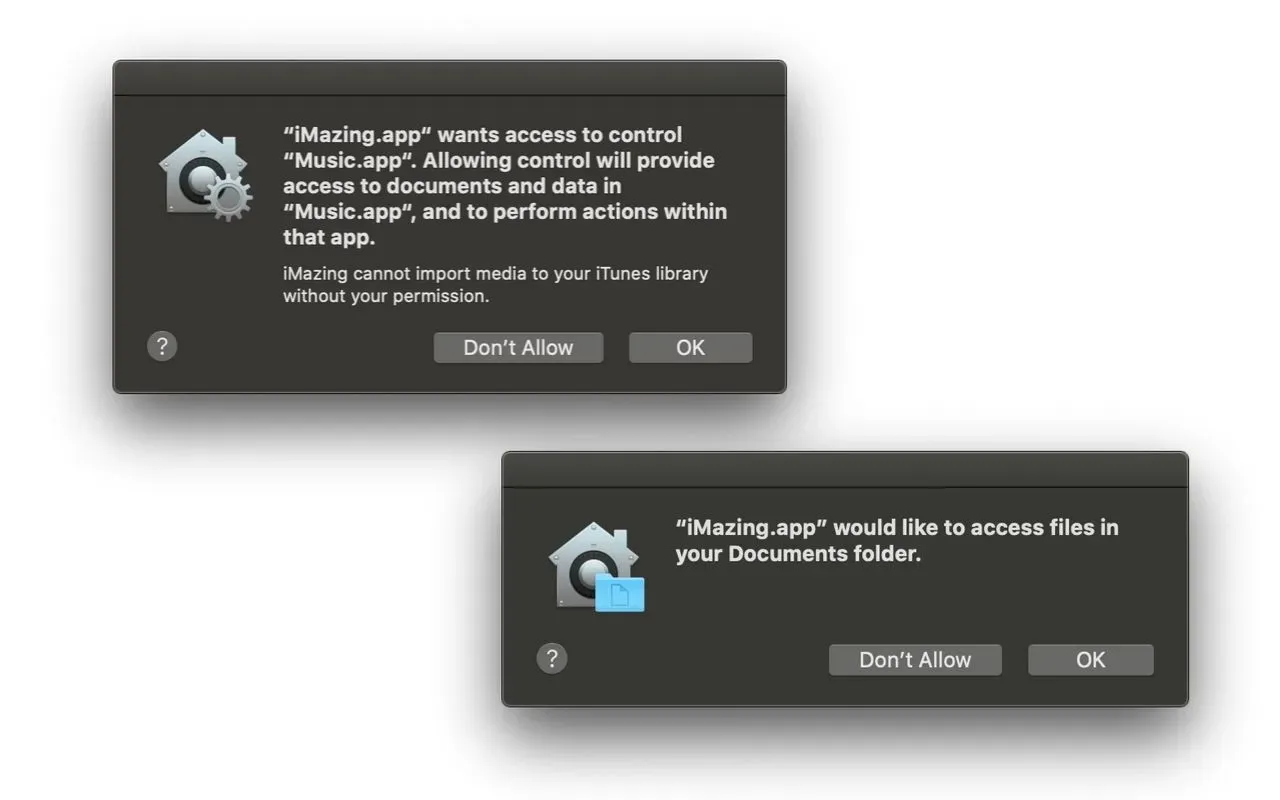
In addition, Catalina will prompt you for permission if iMazing attempts to access an external drive, a network drive, the Documents folder or the Desktop. This only happens if you have configured iMazing to back up to one of these protected locations. If you did, you will get a prompt requesting your permission for every protected location iMazing loads backups from or performs backups to.
💡 You can easily review all your backup locations in iMazing's Preferences window, Backup tab, and the permission status for protected folders in Catalina's System Preferences, Security & Privacy -> Files and Folders
Finally, Catalina also prompts you for permission to display notifications. If you are backing up automatically with iMazing Mini, you'll need to watch out for the notification permission request, which Catalina ironically displays as a… notification:
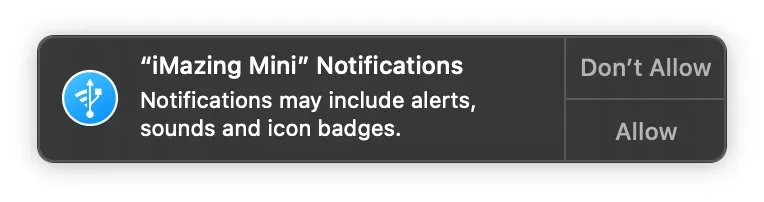
If you deny permission, you can always allow notifications for any app, and even configure them in detail. Simply open macOS' System Preferences, select Notifications and look for iMazing Mini in the list:
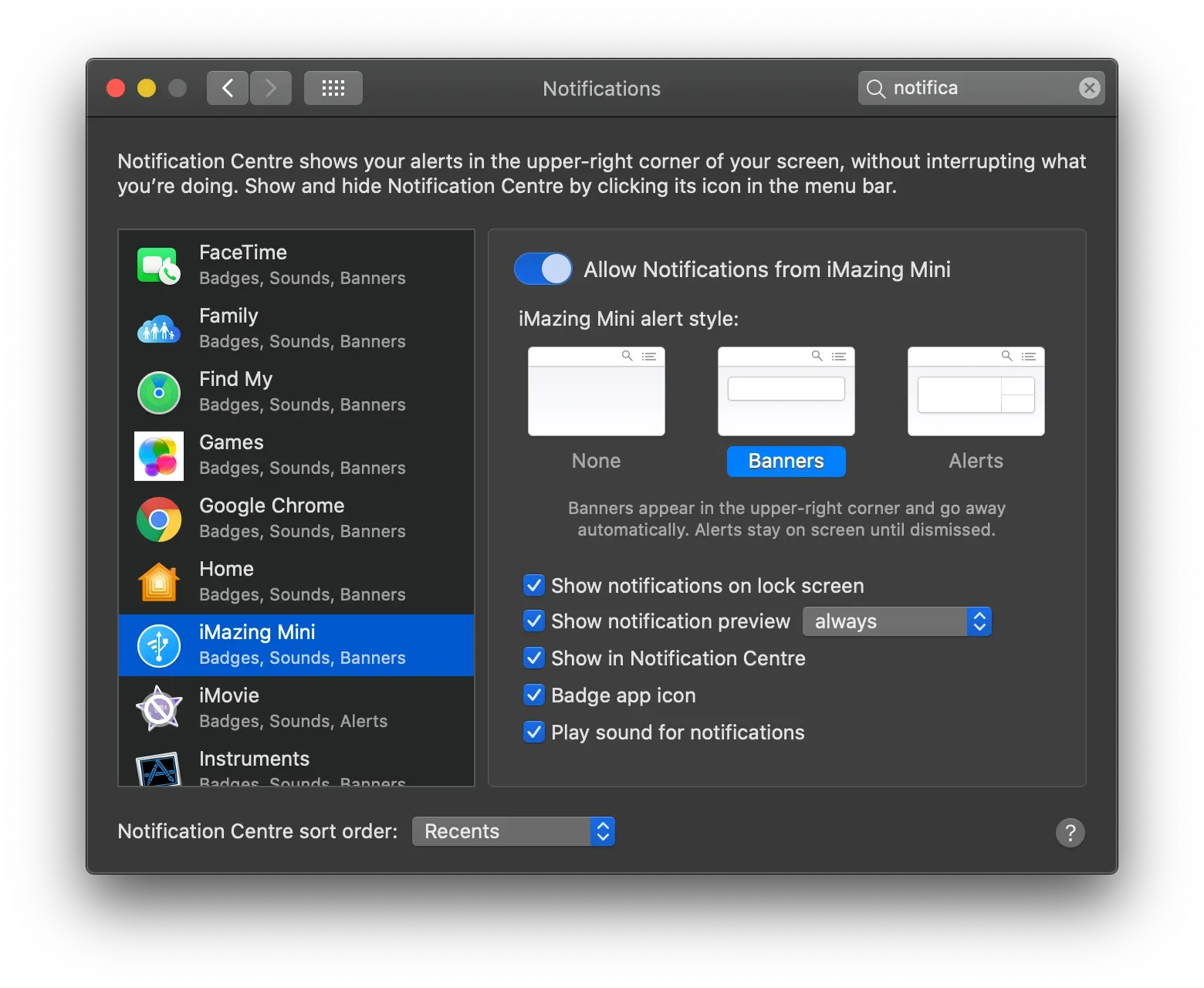
In the first few days following your update to Catalina, you may be prompted quite a few times. Yes, it's a bit of a hassle, but the increased protection of your privacy is well worth it.
Happy updating!
iMazing Team