iMazing Manual
Backup Encryption in iMazing
Encryption is a security measure that protects your data by encoding the information so that it is unreadable without entering the correct password to decrypt it.
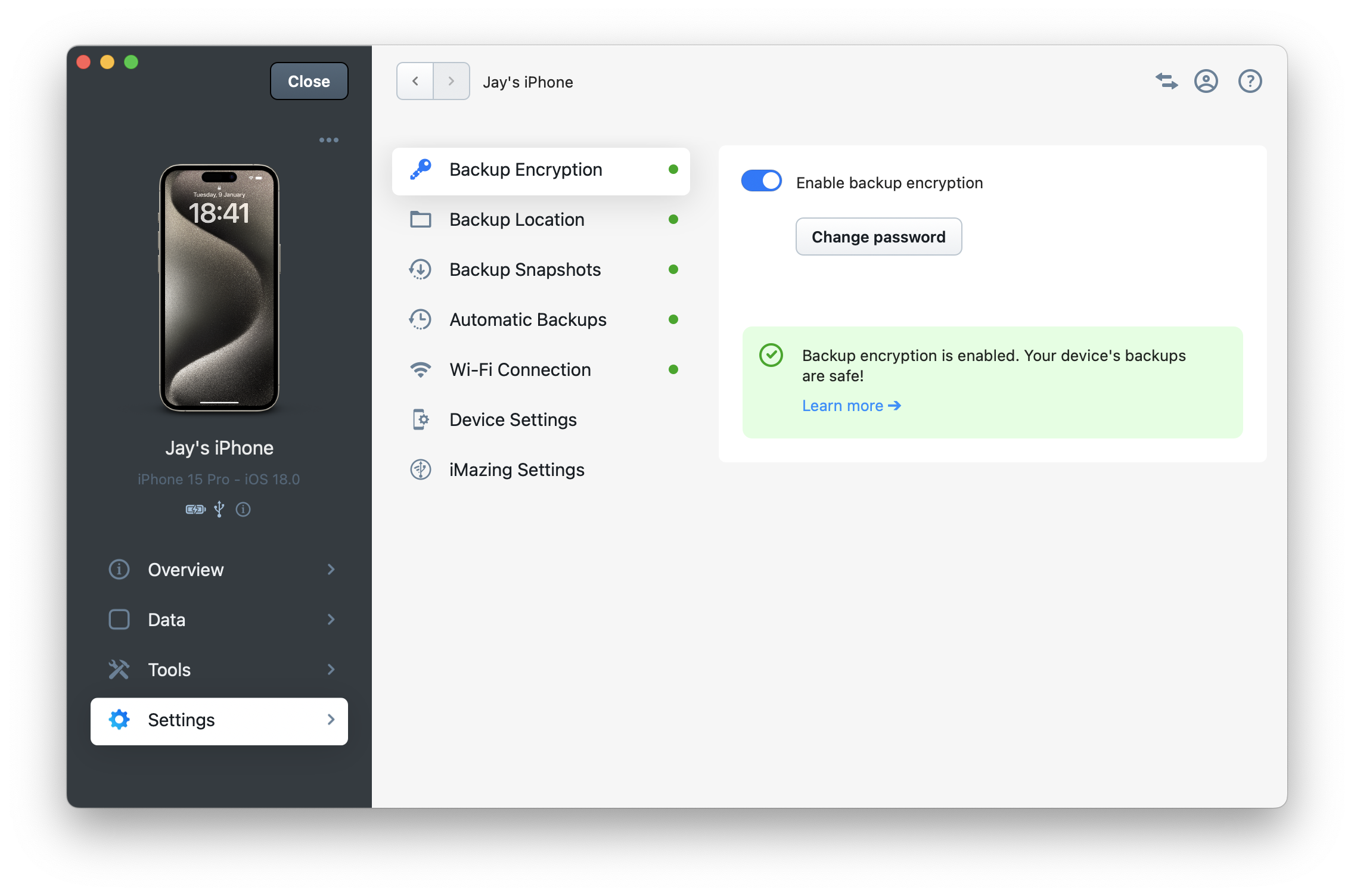
With regards to iMazing and iOS/iPadOS backups:
Encrypting your Apple device backups is strongly encouraged to protect your data. If a computer or hard drive containing your Apple device backup is lost, stolen, or accessed by unauthorized parties, they will be unable to read any of the information contained within.
Encryption is required to create a full backup of your device, as certain important datasets are excluded by Apple's design from unencrypted backups, including:
- HealthKit
- HomeKit
- Keychain data (all passwords, including for Wi-Fi networks)
- Call history
- Safari history
- Encrypted backups do not include: Face ID, Touch ID, or device passcode data.
Enabling backup encryption
- When you enable backup encryption, you'll need to create a password and enter your device passcode. This verifies that you're the device owner and therefore have ownership of your data.
- The backup encryption password is sent to the iOS BackupAgent, which encrypts all subsequent backups directly on your device. iMazing then receives the data already encrypted with this password.
- If you've enabled backup encryption on one computer, the same encryption password will be used when backing up your device on other computers.
- It is important not to lose your backup encryption password. Without it, you won't be able to make further backups, restore your backup to your devices, or access and extract data from it.
- For convenience, iMazing offers to save the backup password securely in the macOS Keychain or Windows Credentials.
- iMazing requires your backup encryption password to decrypt your backup when browsing or extracting data. The password is also needed to compare previous snapshots with new ones, ensuring that only new or modified files are stored in the new snapshot.
- You can change your backup encryption password at any time. To do so, you'll need to enter both your current and new backup passwords, then enter your device passcode to verify that you're the device owner. Keep in mind that changing your backup password prevents iMazing from comparing future backups with your existing snapshots. Instead, iMazing will offer to archive your current snapshots and begin a new snapshot chain.
- As a reminder, iMazing backs up your devices to local storage: hard drives and network drives (NAS). No information is ever sent to any cloud or server. Your data remains encrypted on your chosen storage, with your backup encryption password securely stored in your macOS Keychain or Windows Credentials.
Lost Backup Encryption Password
Since iOS 11, Apple has provided a procedure to reset the backup encryption password if you've forgotten it.
For detailed instructions, see Apple's support article: If you can't remember the password for your iPhone, iPad, or iPod touch encrypted backup
After resetting your password, remember to re-enable encryption in iMazing.
Backup Encryption Protocol and Password Security
iMazing uses Apple's own iOS BackupAgent to perform backups and encryption.
- Your data is encrypted on the device itself by iOS, not iMazing.
- Your data is protected using the exact same high standards Apple employs, including AES-256 for the backup encryption algorithm.
- Your backup password is known only to you, never recorded by iMazing. It is never transmitted to iMazing's servers, or anywhere else.
- If you choose to save the password for your encrypted backup with iMazing, the password is stored locally and securely in the macOS Keychain (Mac) or Windows Credentials (PC).
Read our blog post about the encryption standards used by Apple to encrypt your backups: iOS 10.2 introduces 1’000 times safer encrypted backups
For more information about iOS BackupAgent: How Apple's iOS BackupAgent Creates and Transfers Encrypted Backups to Your Computer
Further Reading
If you are interested in learning more about Apple’s encryption and data protection standards:

