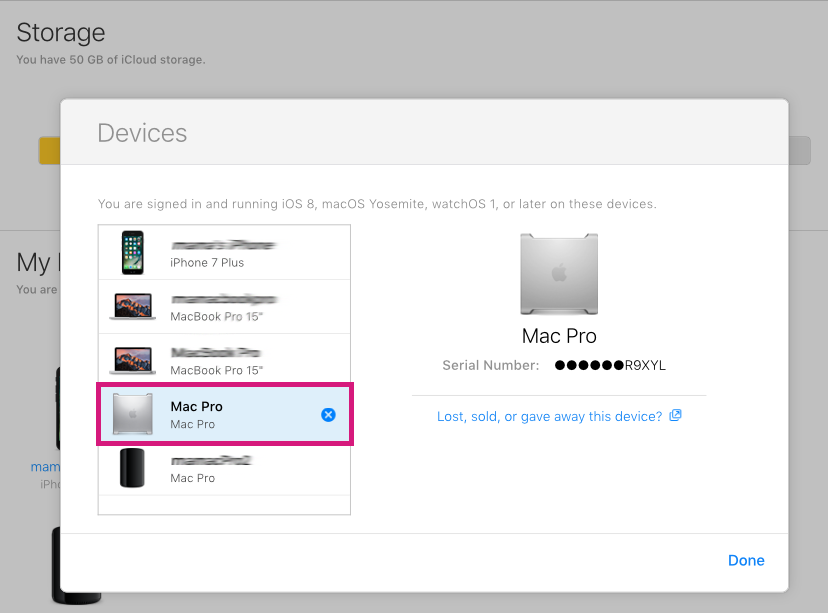Miscellaneous
Turn off 'Find My iPhone' on your iPhone

💡iMazing 3
This guide is not yet complete or updated for iMazing 3. An update will be available soon.
Find My iPhone is an Apple security feature that lets you locate your devices so that you can find them if they got missing or stolen. When Find My iPhone is activated, you can sign in to iCloud.com or launch the "Find My iPhone" app, and see the location of you missing device on a map. You can also play a sound to locate your devices or even wipe them remotely.
Activation Lock
Find My iPhone includes a feature called Activation Lock that is designed to prevent anyone else from using your iPhone, iPad, or iPod touch if it's ever lost or stolen. Activation Lock is enabled automatically when you turn on Find My iPhone.
Before restoring a backup or giving or selling your device to someone, you'll need to disable Activation Lock by turning off Find My iPhone.
There are two ways to turn off Find My iPhone:
Turn off find my iPhone from your device
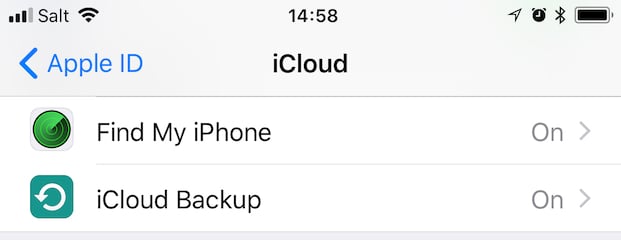
in iOS 10.3 or later
- On your device, go to Settings > [your name] > iCloud > Find My iPhone.
- Turn off Find My iPhone.
- In the dialog box, enter your Apple ID password and tap Turn Off.
in iOS 10.2 or earlier
- On your device, go to Settings > iCloud > Find My iPhone.
- Turn off Find My iPhone.
- In the dialog box, enter your Apple ID password and tap Turn Off.
Turn off find my iPhone from your computer on iCloud.com
- On your computer, log in on iCloud.com
- Click the Settings icon.
- In Settings, under My Devices select one of your devices, then click the
 icon next to its name.
icon next to its name.