Apps
Install iPhone or iPad apps .IPA after iTunes 12.7 update
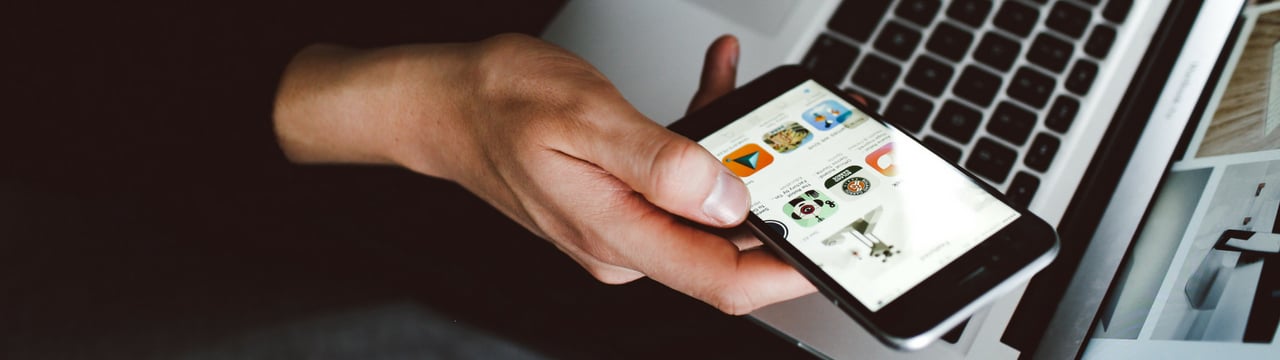
💡iMazing 3
This guide is for the legacy iMazing version 2. For information on version 3, please visit this page.
Apple has just released an update to iTunes which brings a surprising change. In addition to some minor tweaks, you will find that the App Store is no longer present. In addition, iTunes no longer even supports an app library, and you cannot sync apps (.ipa) to your iPhone or iPad using iTunes.
For most users, this isn't a problem. They can continue to download apps and updates on their iOS devices. But many people have limited internet bandwidth, or even bandwidth caps, and if they have multiple iOS devices in their household - say, for example, a family with two children could have four or more devices - they'll be using up a lot of data to get apps and updates.
And some people store archives of apps, so they can play games, for example, that they don't have space to store on their iPhone or iPad, or reload certain apps that they only use for specific projects or at specific times of the year.
iMazing can help with this. You can use iMazing to download apps (.IPA) from the App Store to your computer. Any app that that you have already acquired with your Apple ID can be managed in iMazing's App Library.
Furthermore, while iTunes no longer displays apps, it hasn't deleted existing apps from your computer. You can import your downloaded .ipa files from iTunes to iMazing's library and install them in just a couple of clicks. And best of all, iMazing's free version comes with all these app management features fully unlocked!
Here's how to download and install apps to an iPhone or iPad if you have iTunes 12.7 or later:
- Install and launch iMazing.
- Select your iPhone or iPad.
- Click Manage Apps.
- Read our article How to Manage and Download Apps (.ipa) without iTunes for more details.
💡 If you want to import apps downloaded from iTunes in iMazing's library, .ipa files are stored in the Mobile Applications folder that is inside the iTunes Media folder on your computer. On a Mac, this is found in the /Music/iTunes/iTunes Media folder inside your home folder (that's the one with the house icon and your user name). On Windows, it's found in C:\Users\username\My Music\iTunes\iTunes Media.

