Transfer iBooks and ePub books to your iPhone or iPad
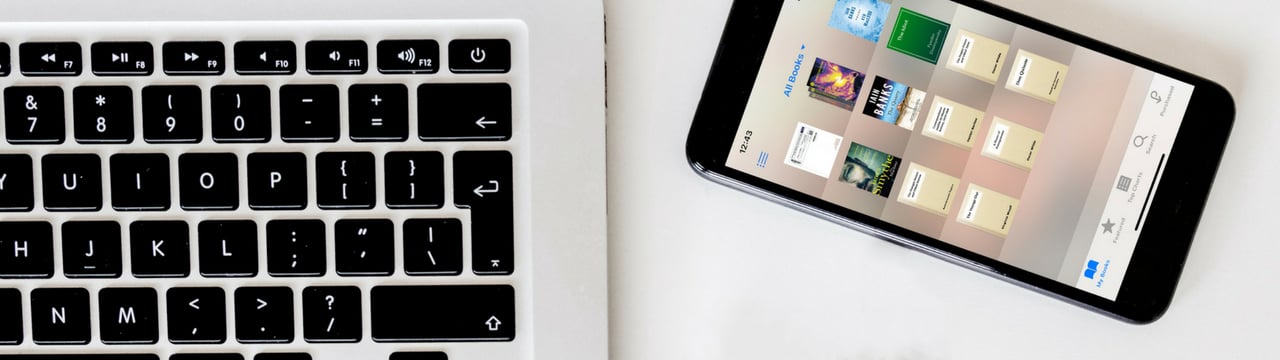
💡iMazing 3
This guide is for the legacy iMazing version 2. For information on version 3, please visit this page.
The iPhone and iPad are great devices for reading ebooks. You can use the iBooks app to read books in the ePub format, including iBooks purchased from Apple. But you may have your own ePubs that you've purchased from other vendors, or even public domain books that you've downloaded. If you don't want to use the combination of the iBooks app and iTunes (on the Mac) or iTunes alone (on a Windows PC), iMazing can transfer your iBooks and ePubs to your iOS device. Here's how.
Here's how to transfer iBooks and ePub books to your iPhone or iPad:
- Download and install iMazing. Launch the app, and connect your device to your Mac or PC.
- Select your device in the iMazing's sidebar, then select iBooks.
- Click the "Import" button.
- Select an ebook or a folder of ebooks to import.
- iMazing transfers the ebooks.
Here's our video tutorial on e-books management, using iMazing for Windows. The Mac version works exactly the same.
Before you begin
Download and install iMazing on your Mac or PC computer.
In-Depth Tutorial
1. Launch iMazing on your computer and connect your device.
Download and install iMazing. Launch the app, and connect your device to your Mac or PC.
2. Select your device in the iMazing's sidebar, then select "iBooks."
Select your device in the sidebar, then select iBooks. iMazing loads your device's ebooks.
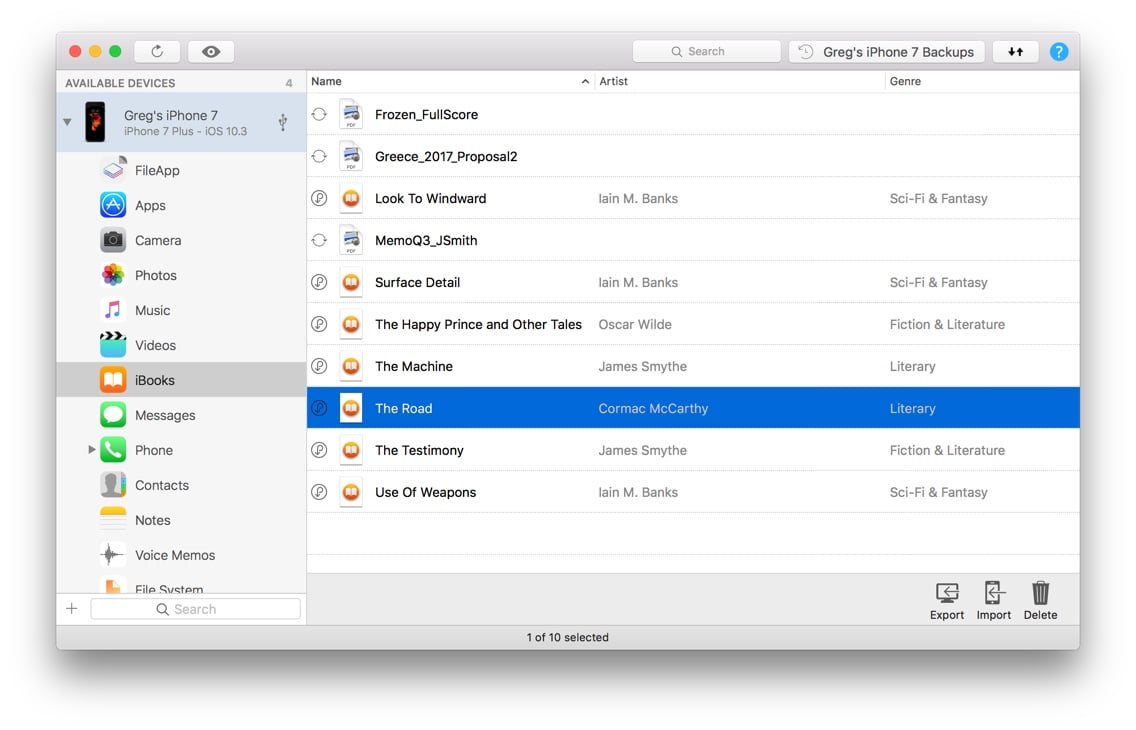
3. Click the "Import" button in the toolbar at the bottom of the iMazing window.
iMazing displays a standard Open dialog prompting you to select a folder on your Mac or PC.
4. Select an ebook or a folder of ebooks to import.
Choose a single ebook, or, if you want to import a folder of ebooks, select that folder. If you want to import multiple folders of ebooks, you'll come back to this step after each folder has been transferred.
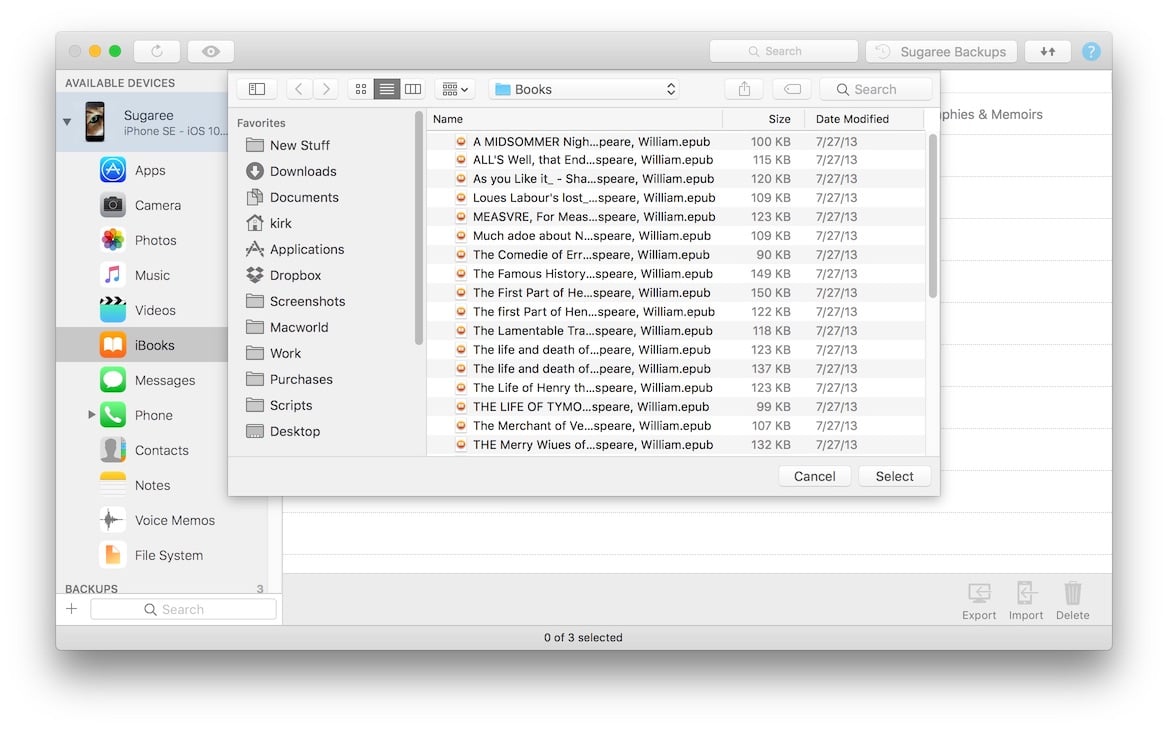
5. iMazing transfers the ebooks.
iMazing's Operations window shows the progress of the transfer, then, after the ebooks have been copied, reloads its window showing all your ebooks. You can then quit iMazing and read the ebooks on your iPhone.
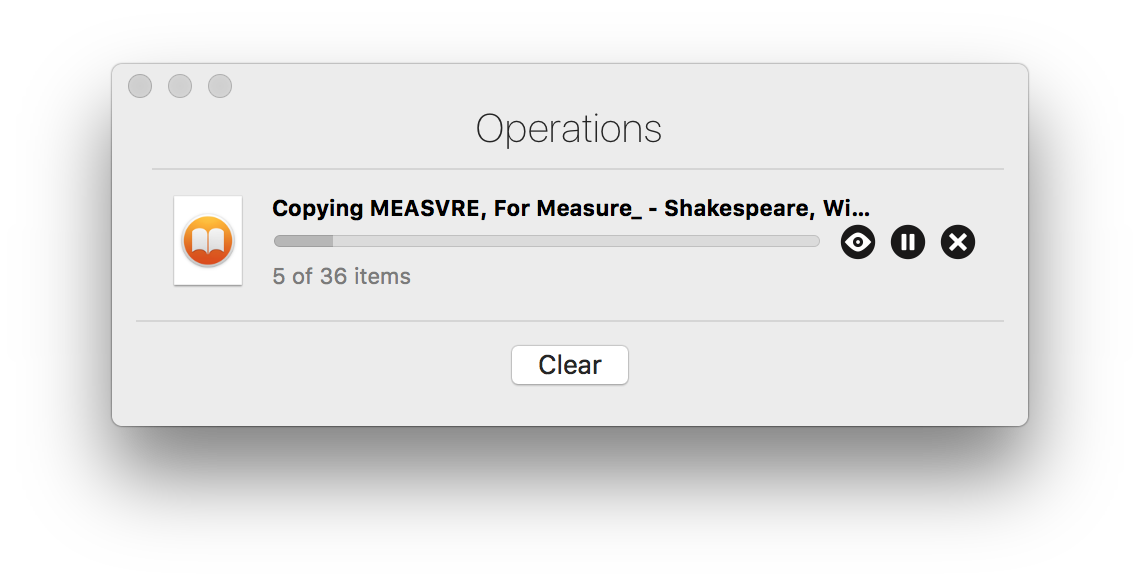
⚠ Audio Books (.m4b files) in iMazing are managed via the Music section, not Books.


