
iMazing Manual
Manage your iMazing License or Subscription
💡iMazing 3
This guide is for the legacy iMazing version 2. For information on version 3, please visit this page.
1. Trial
iMazing is free to download and install without registration. Many features are available without a license, other features, dubbed Premium features, require a license.
For more information on the trial limitations visit our FAQ page.
2. Activate iMazing
Activation refers to the process of entering a valid license code in iMazing. Once your license is validated, iMazing is activated and features are unlocked according to your license type.
To activate iMazing:
- In the upper toolbar, click iMazing License
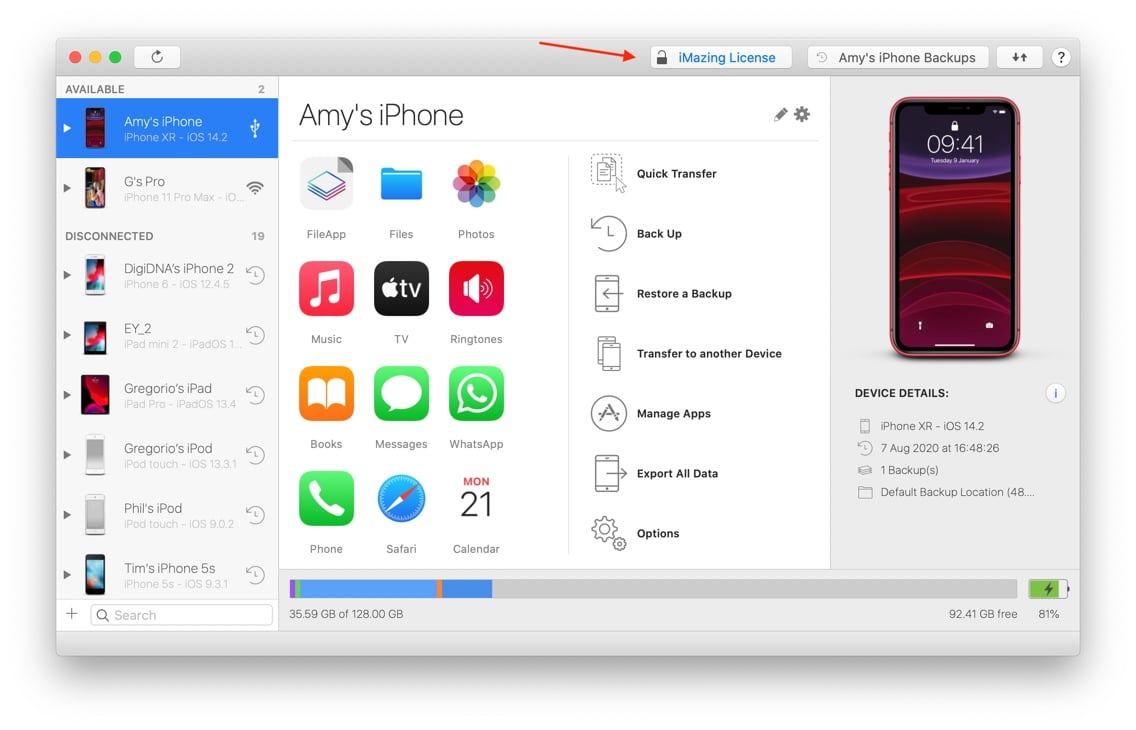
- The Welcome window will be displayed. Click Enter License Code
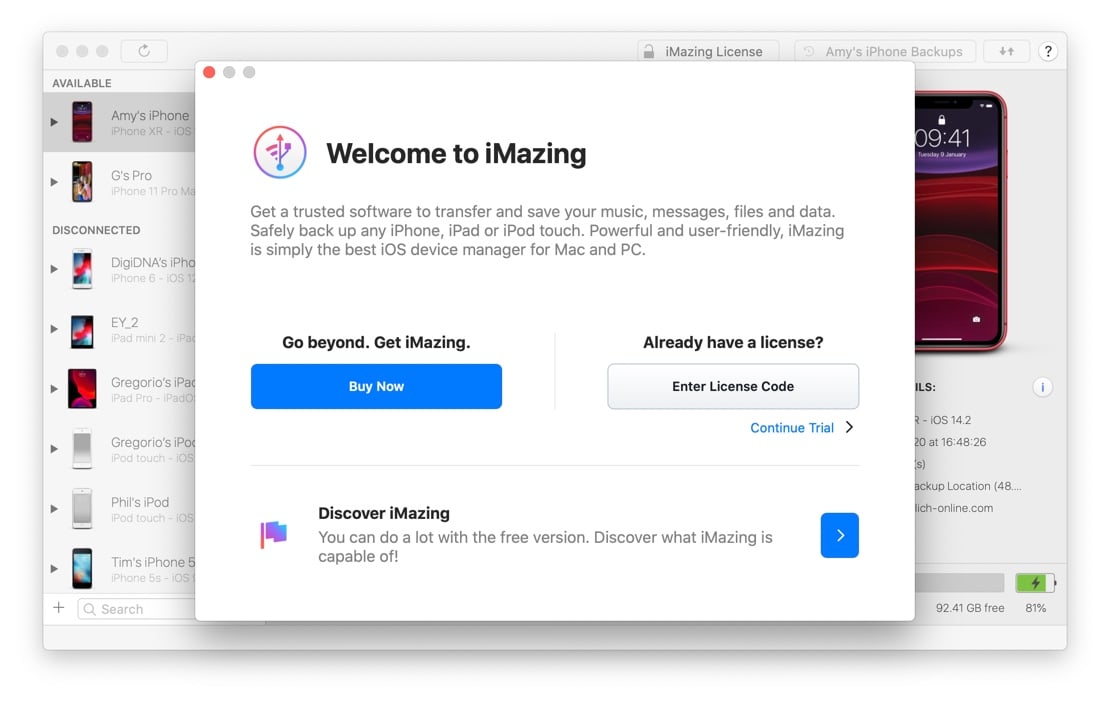
- Copy and paste or type your license code and click Submit
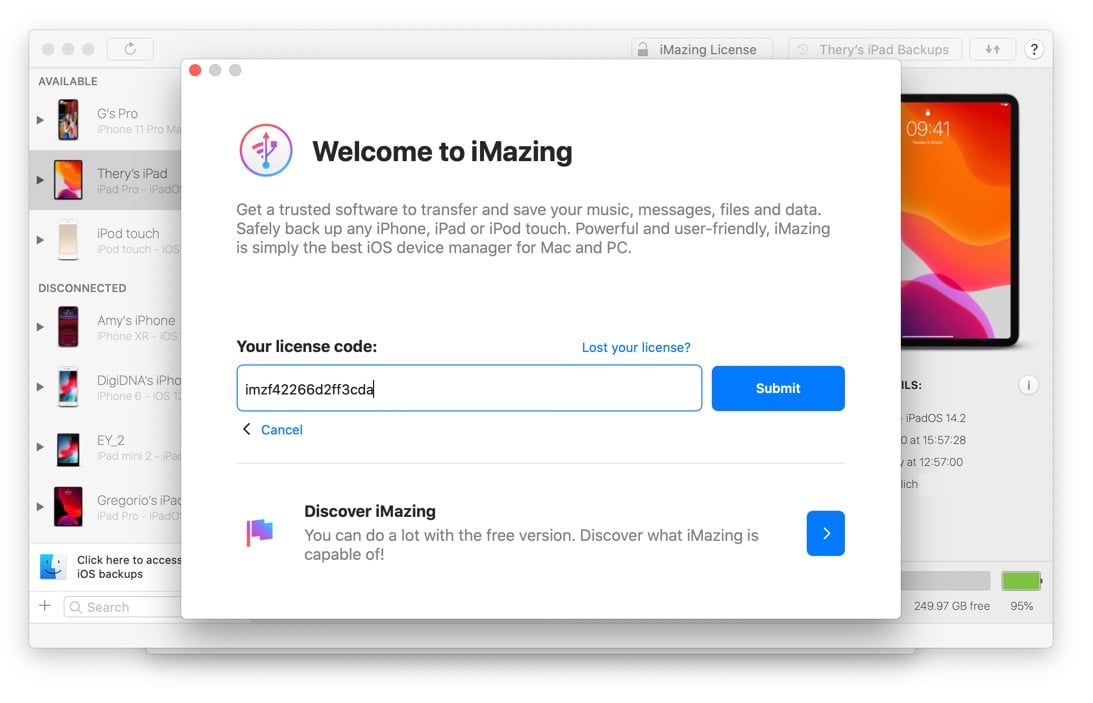
iMazing should now be activated on that computer, and the iMazing License button will disappear. License management from then on takes place in the License menu.
⚡ Cannot activate? Please refer to this activation troubleshooting article.
3. Manage Your License
Link Devices to Your License
Whenever you use a premium feature with a device that hasn't yet been linked to your license, iMazing will offer to link it. In the screenshot below, we are exporting photos from Amy's iPhone, a device which hasn't been linked to the license yet:
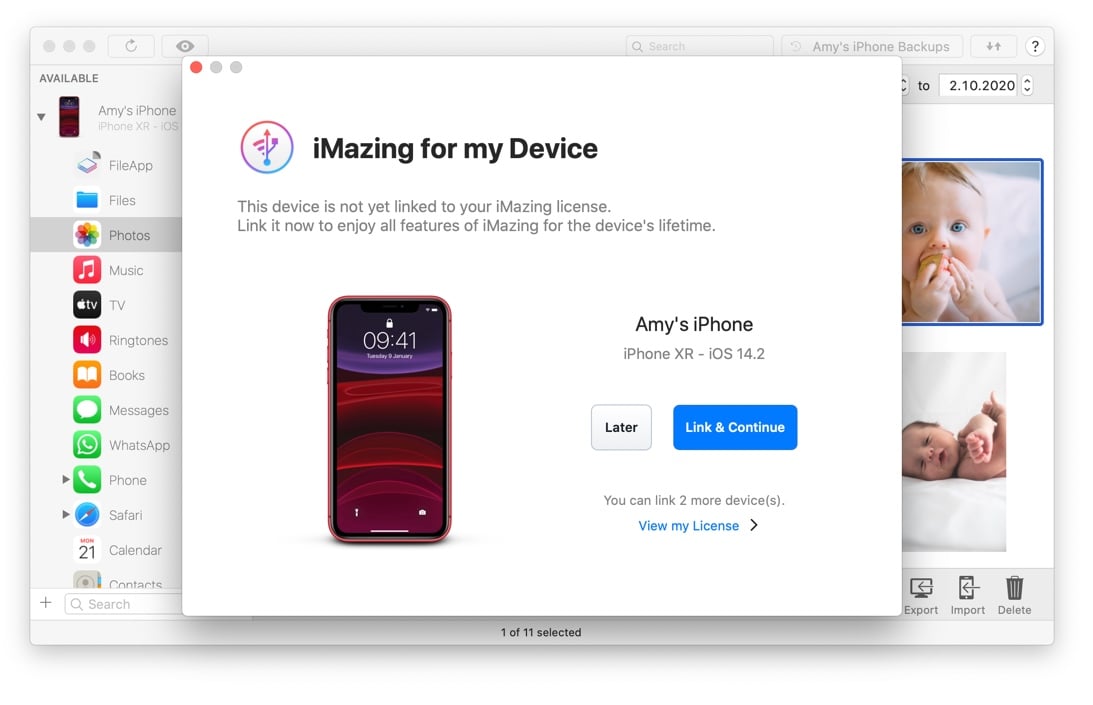
From here, you can either:
- Click the Later button and keep using iMazing's free features with Amy's iPhone.
- Click Link and Continue to permanently associate Amy's iPhone to your iMazing license and unlock unlimited use of all premium features with that device.
View Licensed Devices

The License menu's View License option opens the Licensed Devices window:
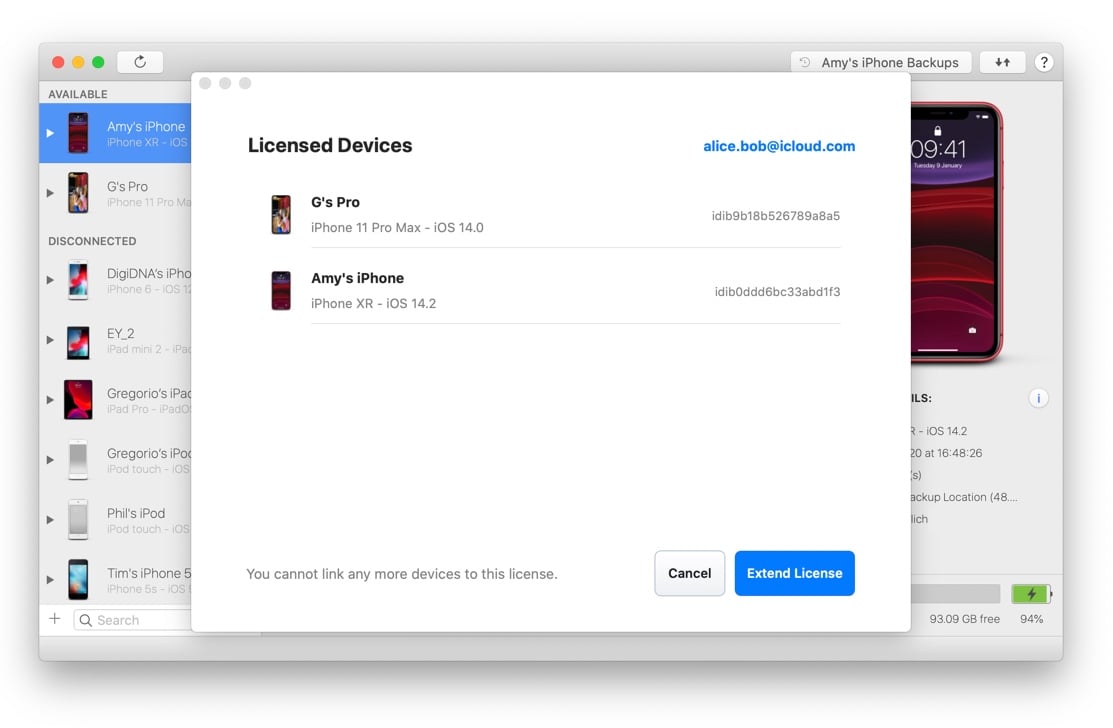
From here, you can review which devices have already been linked to your license. The device identifier listed here is a unique identifier that you can communicate to our support team if needed.
Extend Your License
Your iMazing Device License supports a limited number of Apple mobile devices. If your license is already fully used, accessing a premium iMazing feature with a new device will display the following screen:
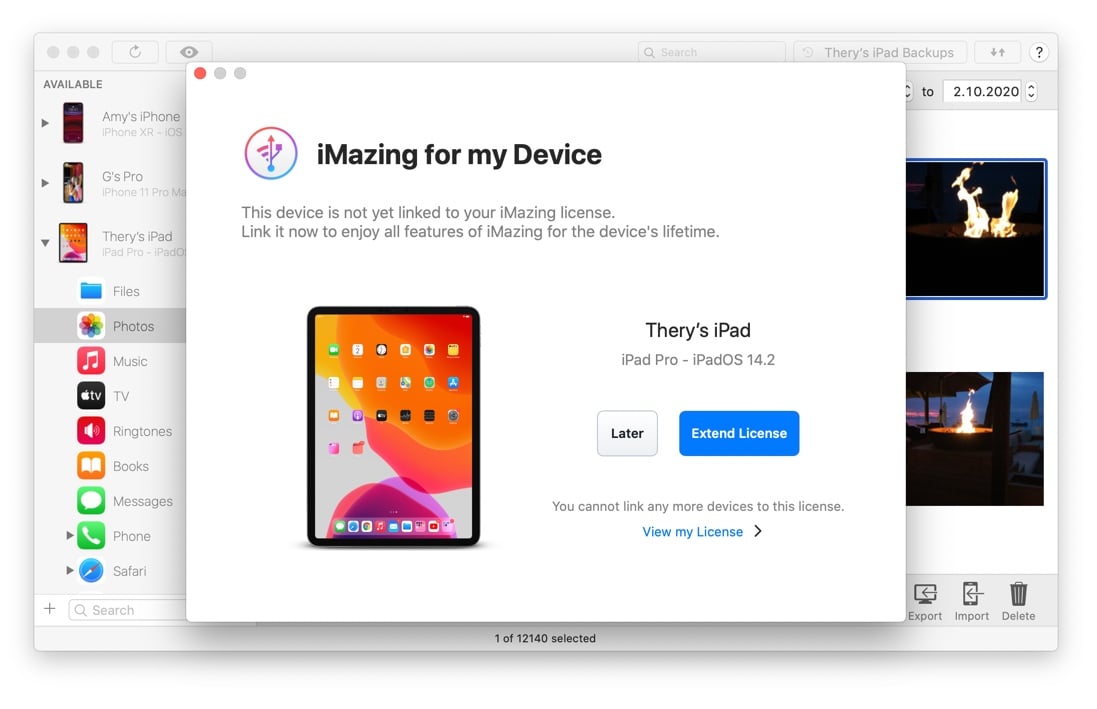
Click the Extend License button to open the license store and extend your license so that it can support more devices.
Remove Your License from iMazing
You can remove your license from iMazing using the License menu's Remove License option:

After removing the license, iMazing will return to trial mode. Note that you do not need to remove your Device License from one computer before you activate iMazing on another – the Device License is only tied to your licensed mobile devices, and can be used on any number of macOS or Windows computers.
Remove a Device from Your License
Linking a specific iPhone, iPad or iPod device to your license is permanent and cannot be undone. Licensed devices can be used with all iMazing updates (including major versions), for their entire lifetime, on any Mac or PC computer.
💡 If your Apple device is lost or broken, if iMazing fails to perform the expected task with a specific device, or if you mistakenly linked a device to your license, please contact our support team immediately with the details. We trust our users and will quickly handle legitimate requests.
Upgrade to the Personal Subscription Plan
If you use iMazing's premium features with more than 4 new devices per year, the Personal Subscription plan may be more advantageous. Get in touch with our support team for upgrade conditions.
4. Manage Your Subscription
Link Devices to Your Subscription
Whenever you use a premium feature with a device that hasn't yet been linked to your license, iMazing will offer to link it. In the screenshot below, we are exporting photos from Amy's iPhone, a device which hasn't been linked to the license yet:
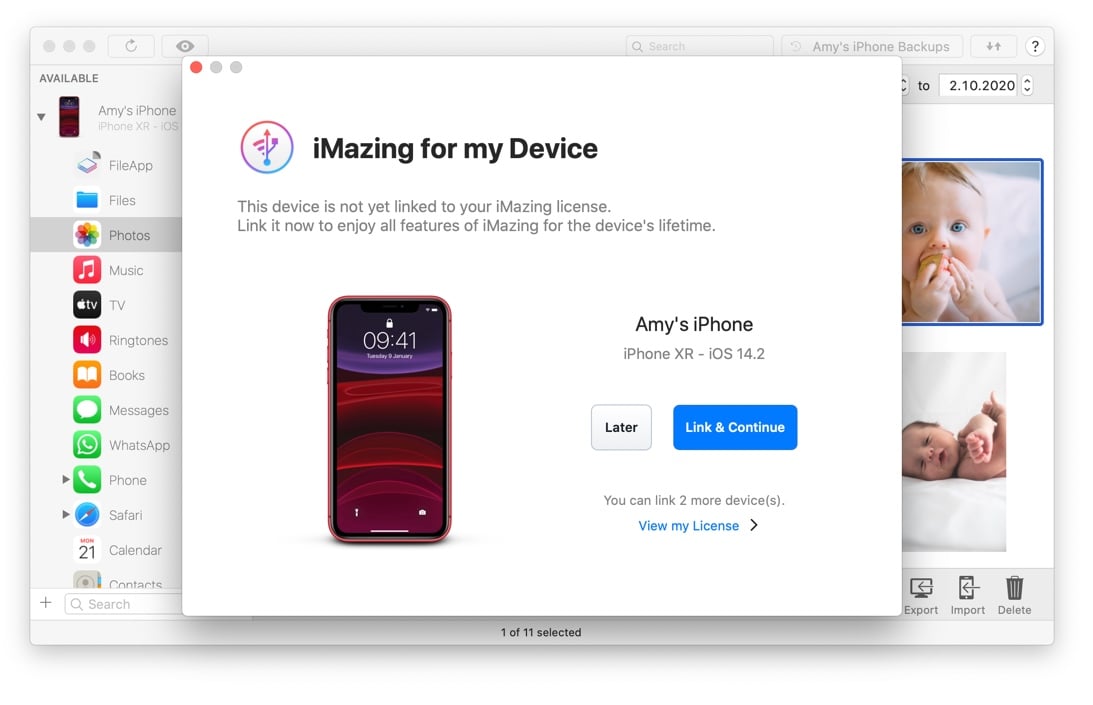
From here, you can either:
- Click the Later button and keep using iMazing's free features with Amy's iPhone.
- Click Link and Continue to permanently associate Amy's iPhone to your iMazing license and unlock unlimited use of all premium features with that device.
Remove Your License from iMazing
You can free up a seat on your iMazing subscription by using the Remove License action in the License menu. This is particularly useful if your subscription limits the number of computers on which you can activate iMazing. After removing the license, you can use the same license code to activate iMazing on another macOS or Windows computer.
⚡ If you forget to remove your license from a computer to which you don't have access anymore, please contact our support team with your license code.
View, Update or Cancel Your iMazing Plan
If you've opted for a subscription plan, the License menu's Plan sub menu is where you can easily manage it:

From here, you can easily view and manage your plan.
View Plan
Click the View Plan option to review your plan's type, number of seats and billing information:
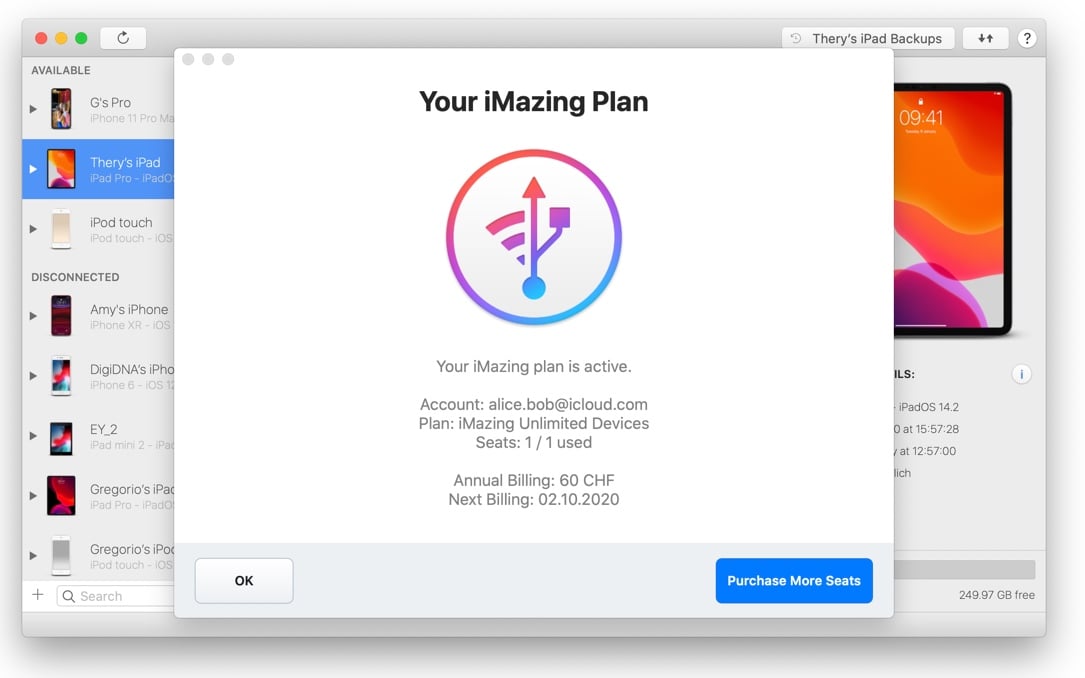
Manage Plan
Click the Manage Plan option and iMazing will send you an email containing links to update your payment method, purchase more seats or devices, or cancel your subscription. Here is what the email looks like:
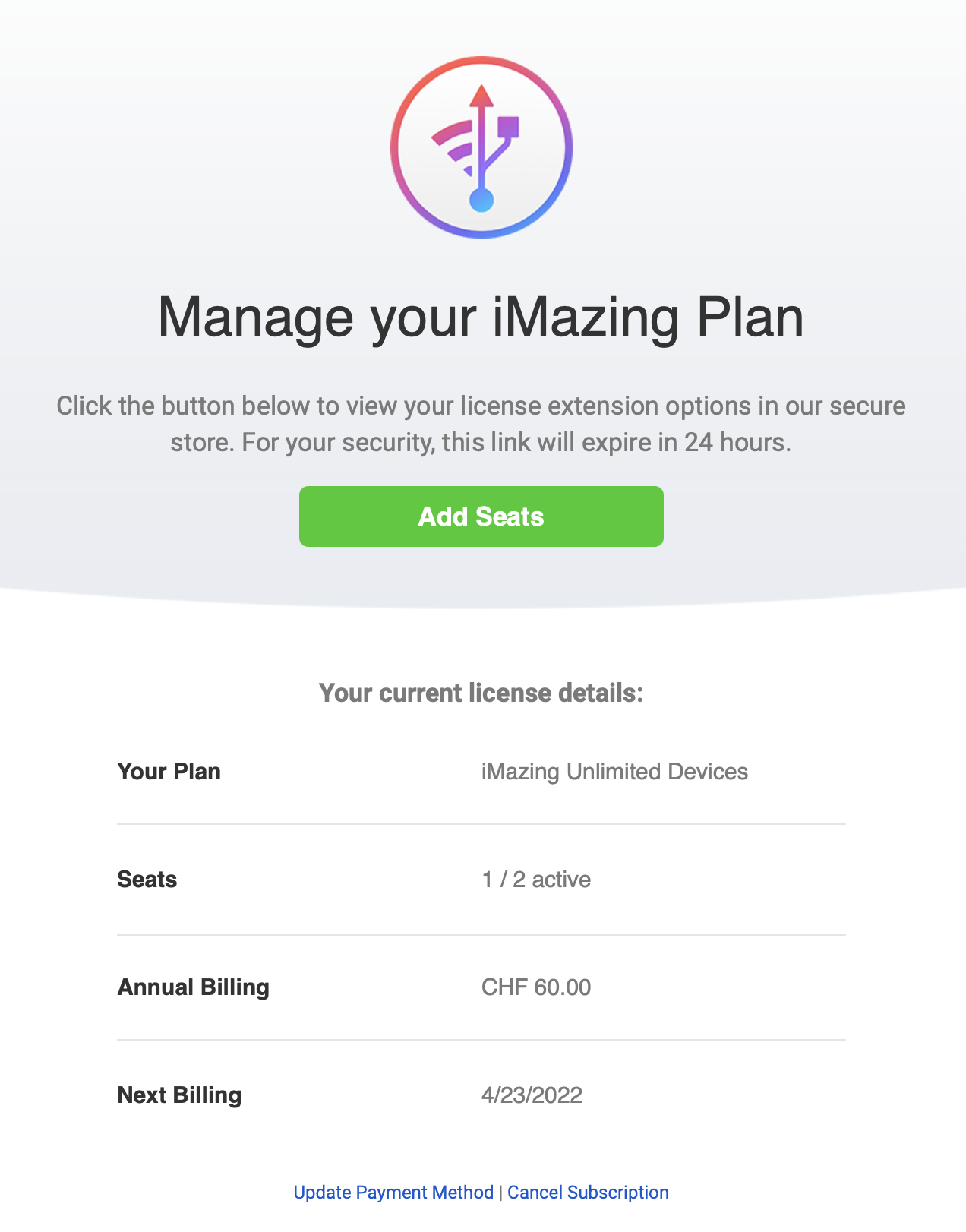
From this email, you can:
- Purchase additional seats or devices to your existing plan at a prorated price, keeping billing clean under one single subscription.
- Update your payment method in case of failed billing.
- Cancel your subscription. Your license will remain fully active until the end of the subscription period.
Note that we do not store any credit card information: you'll be redirected to our payment platform Paddle for billing related tasks.
Retrieve Your License Code
Misplaced or lost your license code? You can retrieve it at any time from iMazing's License menu, or from our website's license code retrieval page. You will need to provide the same email address used to purchase the license.
If you do not remember that email address, please contact Support with your full name and/or order number.

