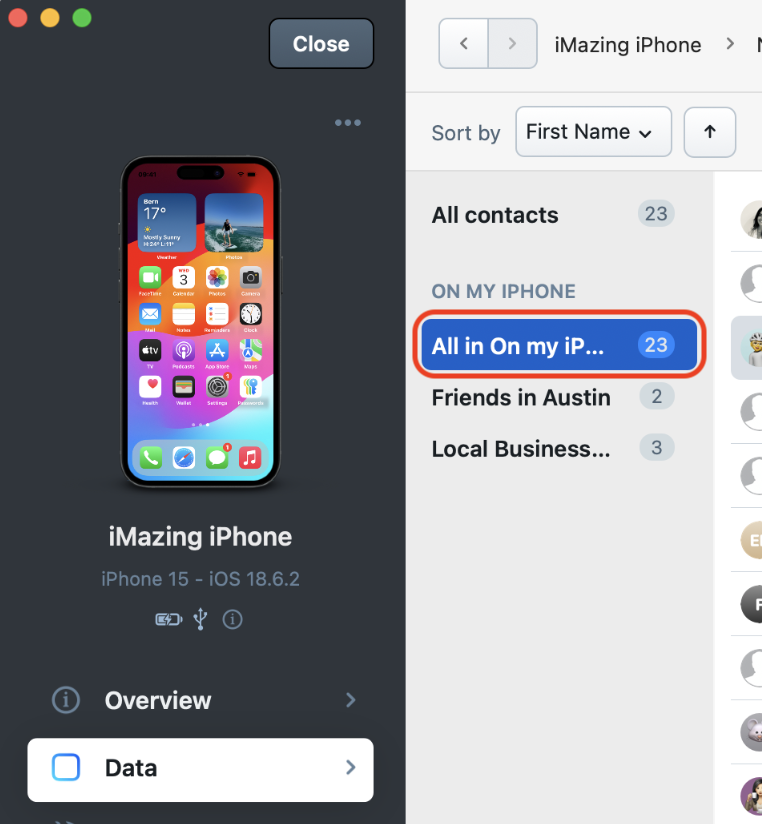Contacts
Delete iPhone or iPad contacts from your Mac or PC computer

By default, iTunes or iCloud will sync your contacts in bulk, with little control over the process.
With iMazing, it becomes easy to manage your contacts without syncing, and outside of the cloud.
Who is this guide for?
Anyone who wants to delete iPhone, iPad, or iPod contacts from their computer, without iTunes.
Before you begin
Download and install iMazing on your Mac or PC computer.
Instructions
To delete iPhone, iPad, or iPod touch contacts from your computer:
- Launch iMazing and connect your device.
- In iMazing's left sidebar, select Contacts. To see your most recent contacts, you may need to refresh your view.
If this is your first time connecting your device, iMazing will initiate a backup to pull your contacts list.
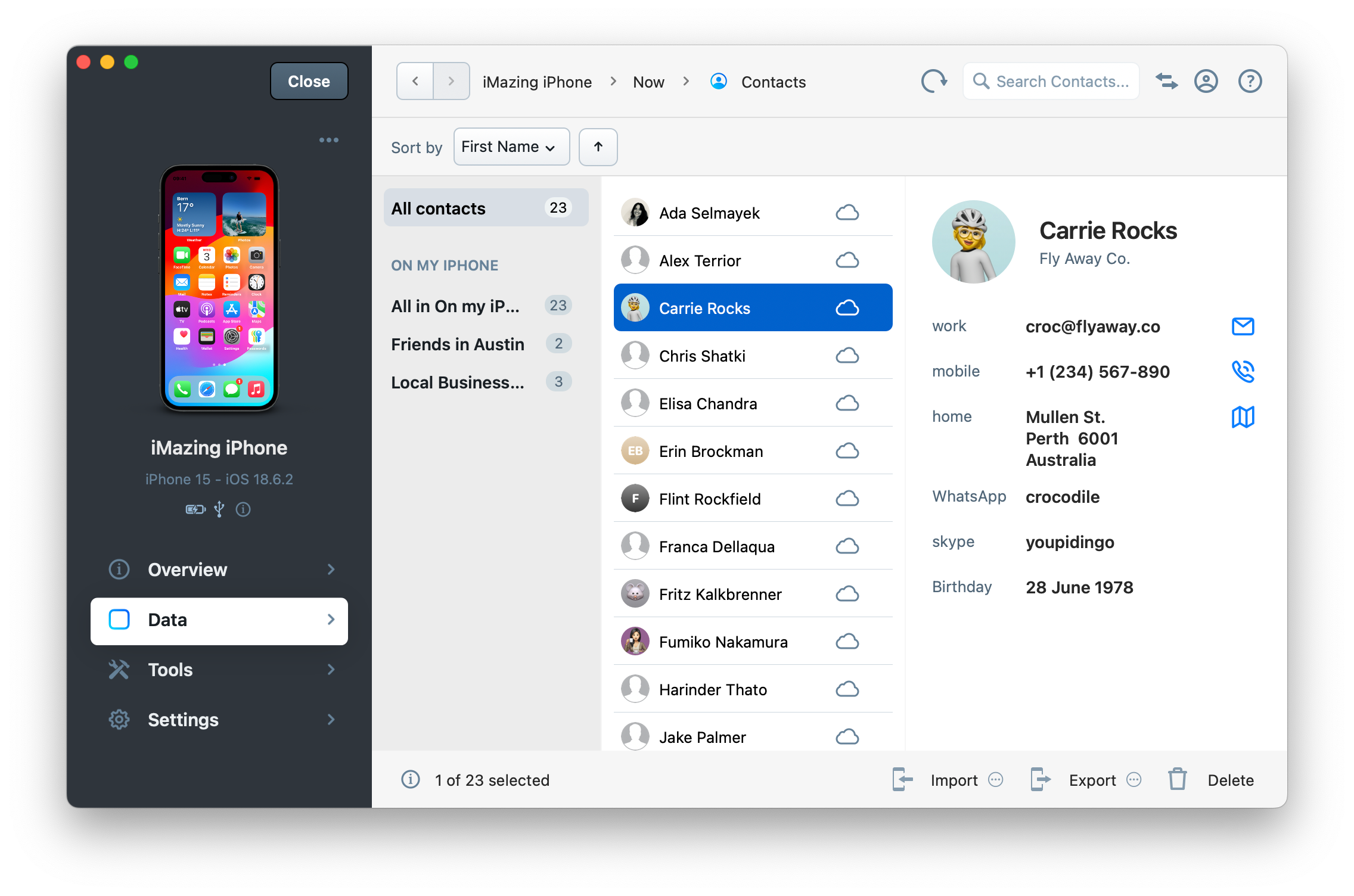
- Select the contact(s) you want to delete.
- In the bottom toolbar, click the Delete button. This will start the delete process.
💡 Tip: Use the CTRL/Command, or SHIFT keys to select multiple contacts.
What to keep in mind
- Only contacts in the On my Device section can be deleted. If you select contacts in other accounts, the Delete button will be disabled. Note that if you manage your contacts with iMazing, all contact you copy to your iPhone, iPad, or iPod will be in the On my Device account, outside of the cloud.