iMazing Manual
Install or uninstall iMazing for Windows (PC)
iMazing is a computer application. To use iMazing, install it on your Mac or Windows PC, then connect your device via USB or Wi-Fi. There is nothing to install on your mobile device.
The Window version of iMazing requires Windows 7 or later. iMazing 3 is optimized for Windows 10 and 11.
If you are on a Mac, please refer to the following guide: Install iMazing on Mac
Download iMazing
Download and install iMazing on your Mac or PC computer.
Install iMazing
To install iMazing on your Windows computer:
Open the folder you downloaded iMazing to (by default your Downloads folder), and double-click iMazing3forWindows.exe to open the installer.
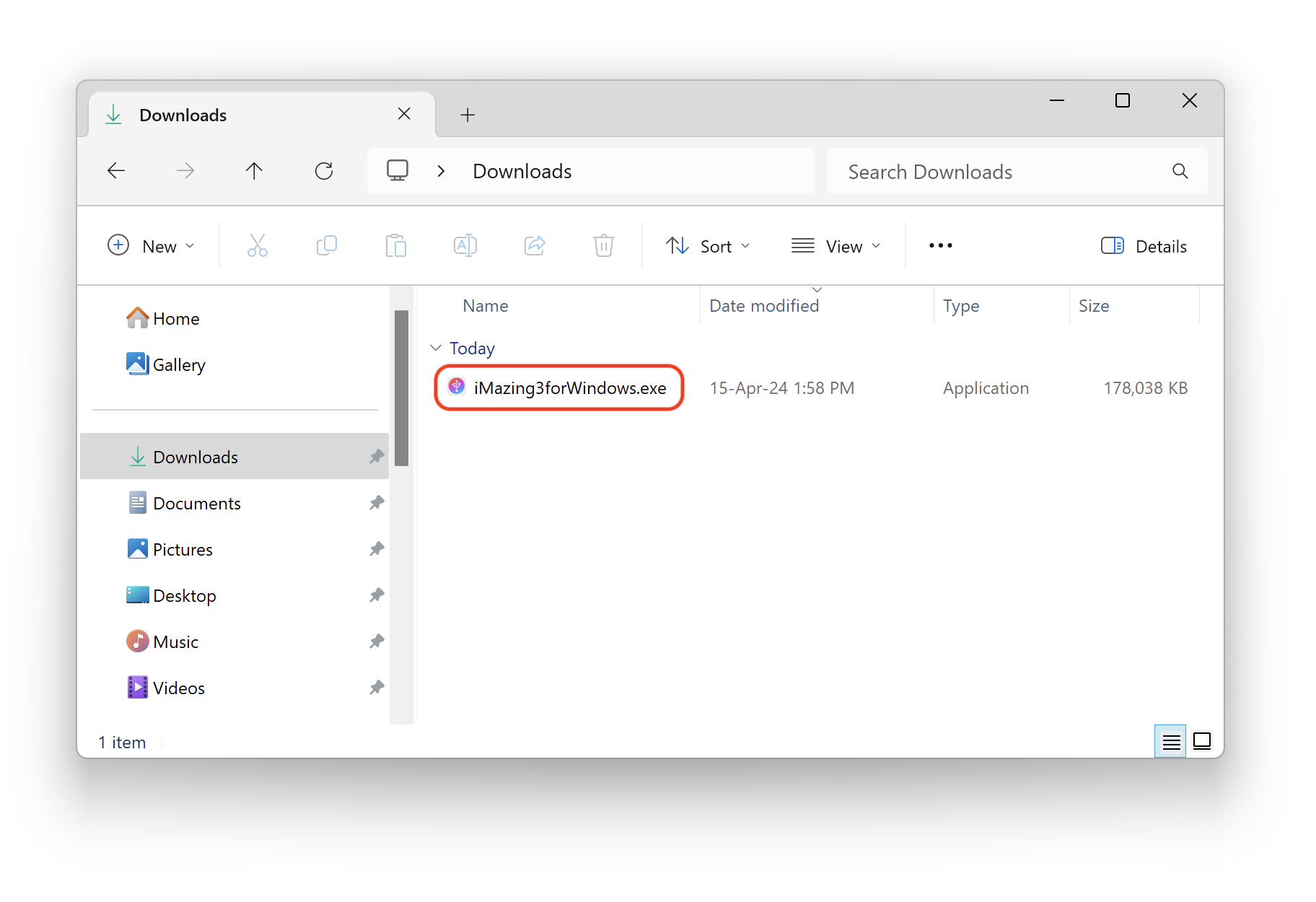
Click Yes to authorize the iMazing Installer to install iMazing on your computer.
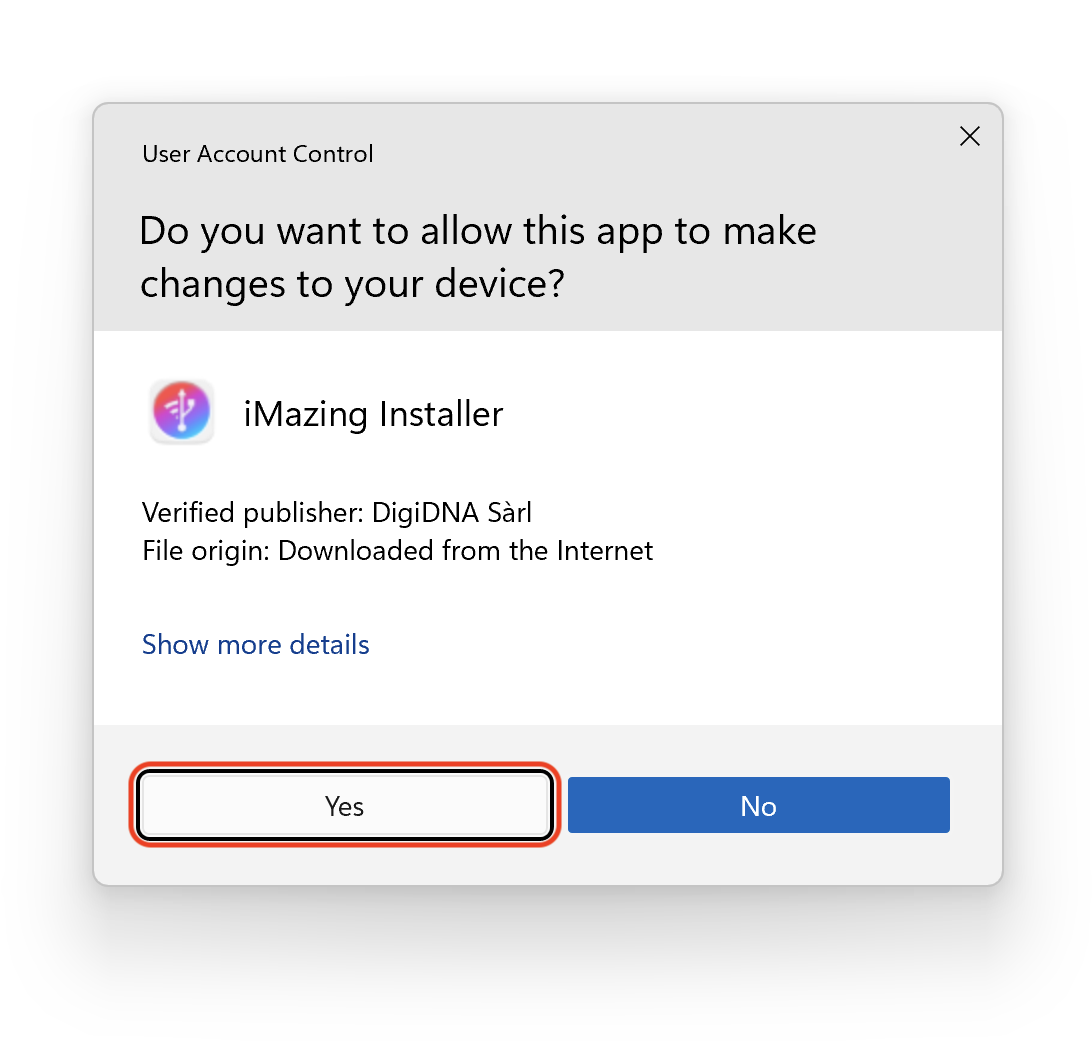
Click Next to start installing iMazing and follow the installer's instructions. We recommend leaving default options in every step.
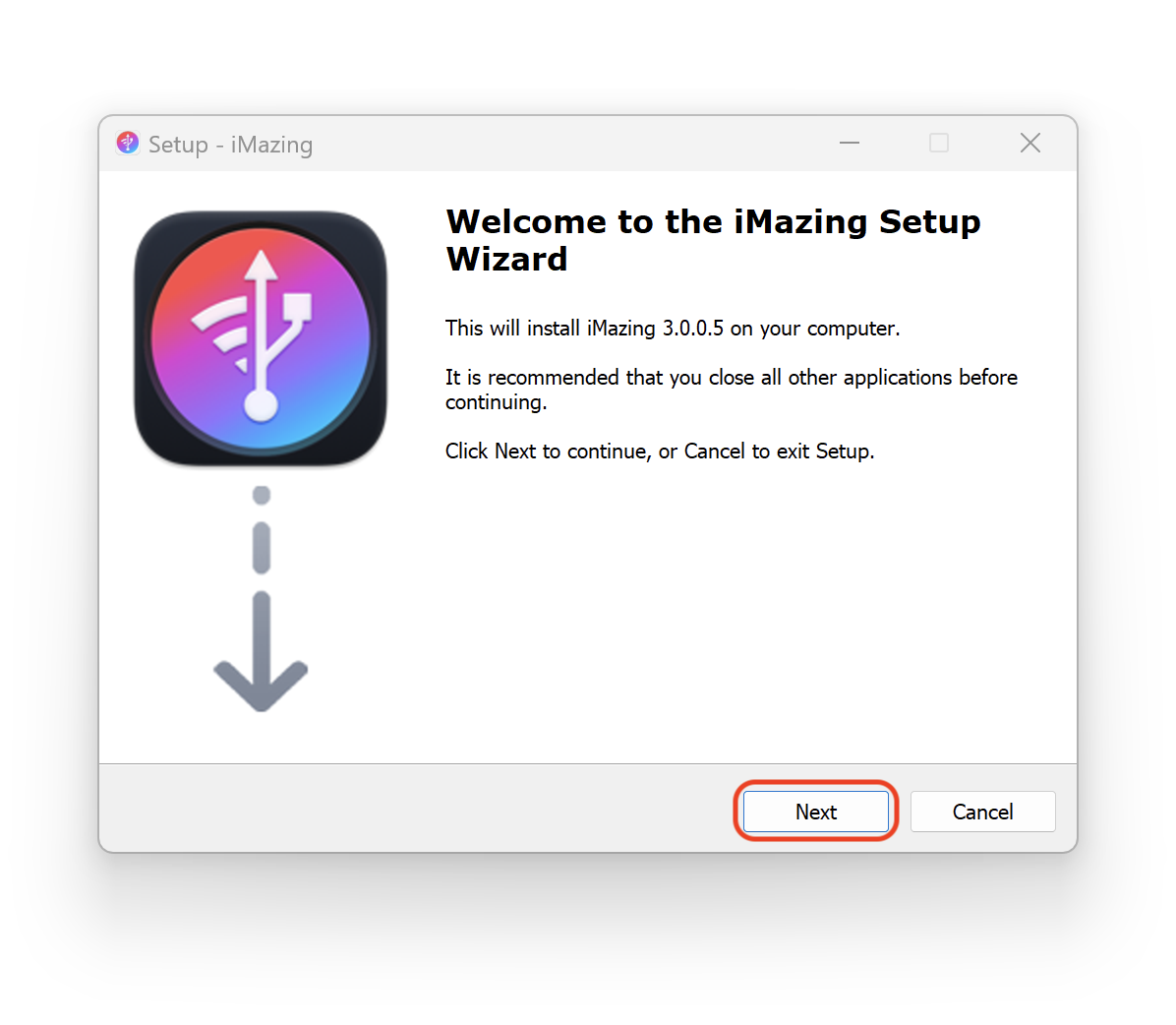
💡 Tip >- During the installation process, iMazing may need to download Apple components (drivers). This is normal as iMazing requires the latest Apple drivers in order to communicate efficiently with your devices.
Uninstall iMazing
To uninstall iMazing from your Windows PC:
In the Windows Control Panel, click Uninstall A program.
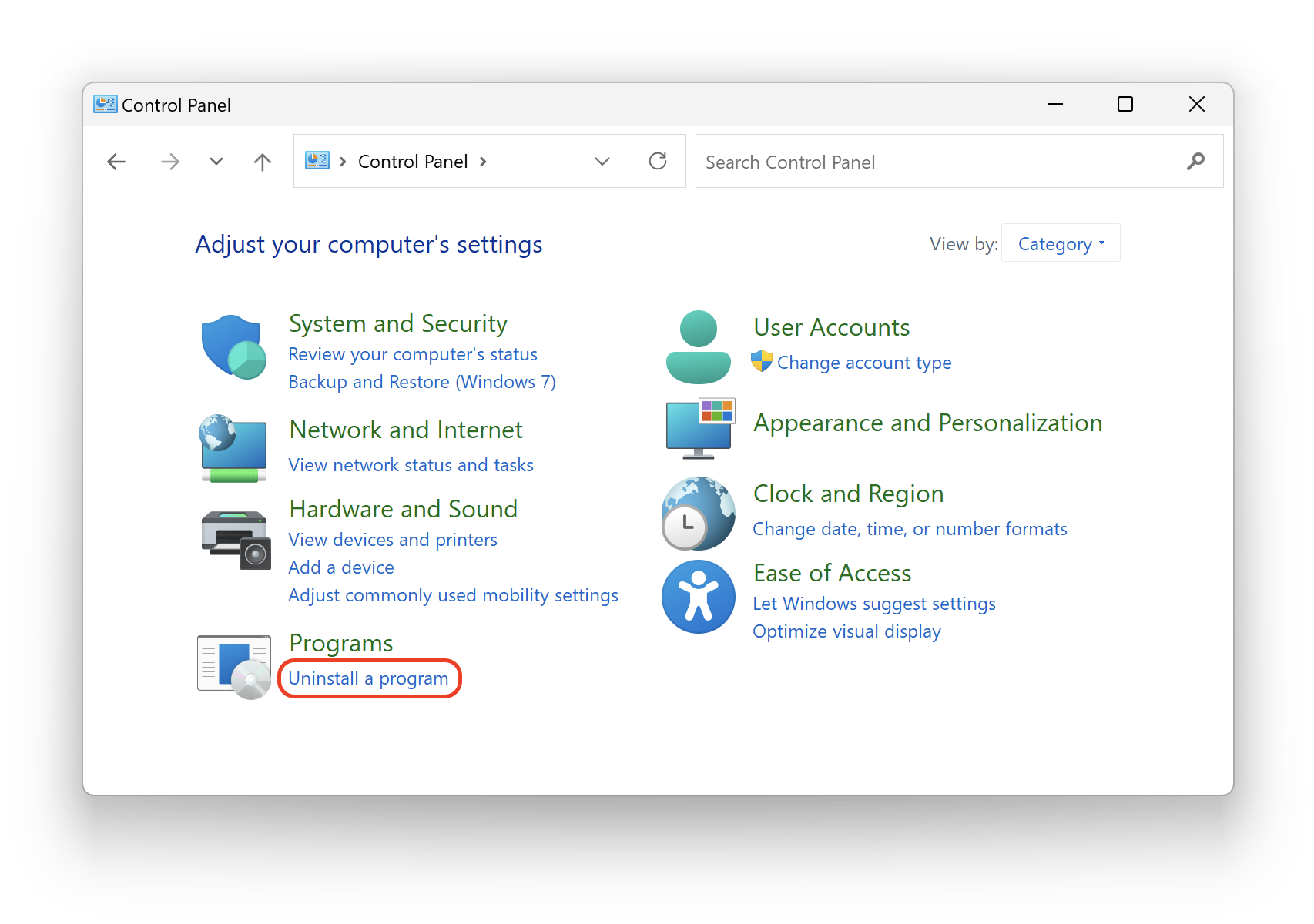
In Uninstall or change a program, select iMazing and click Uninstall.
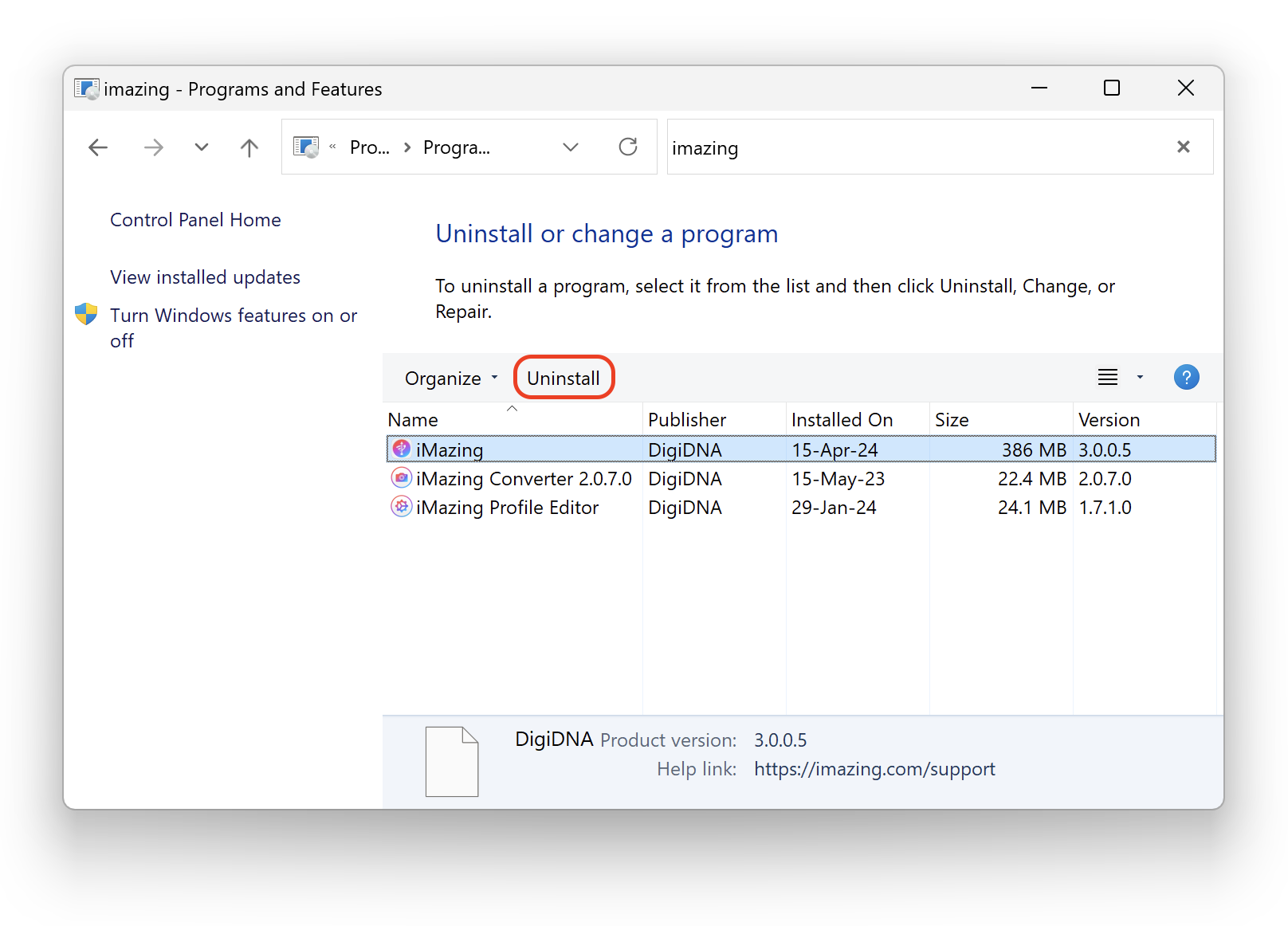
Click Yes to begin uninstalling iMazing.
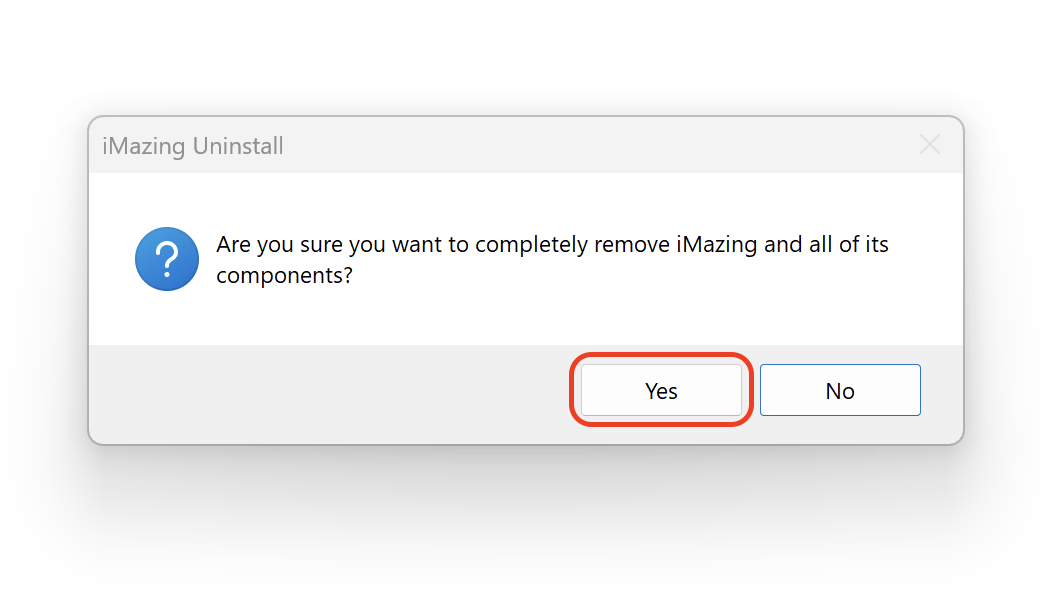
Click Yes if you want to delete iMazing's settings and cached data. This protects your privacy and frees up additional space on your hard drive.
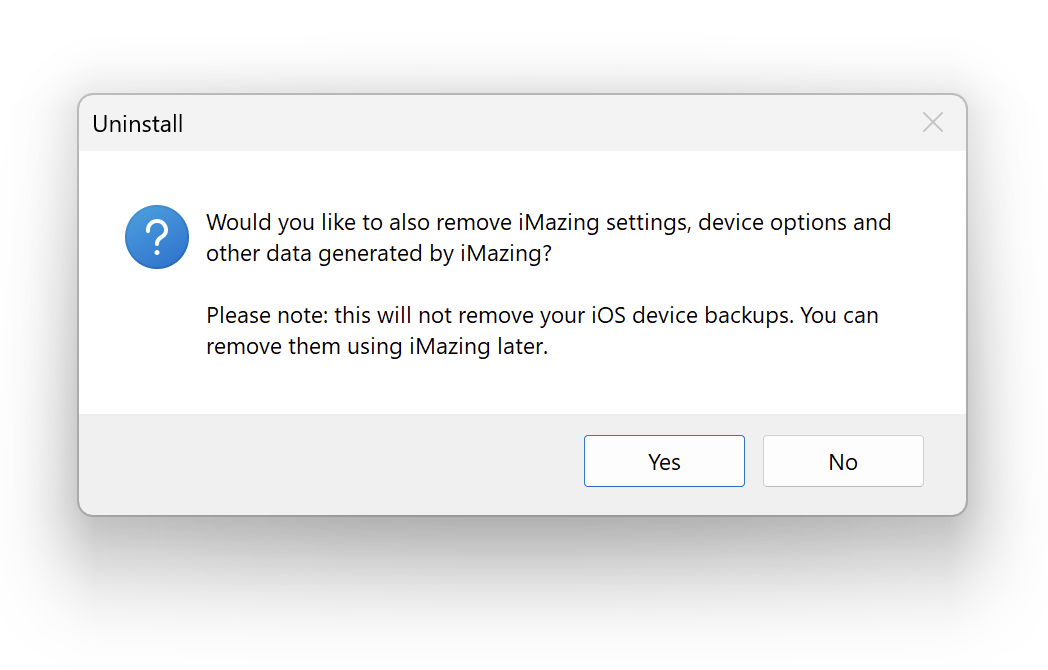
iMazing is now fully uninstalled from your computer.
❗ Important
- Uninstalling iMazing does not delete your backups from your computer. To delete your backups from your computer, see Backup Management.
- Uninstalling also does not remove the pairing between your trusted devices and your computer. For more information on removing pairing, refer to Remove Pairing.

