iMazing Manual
Install or uninstall iMazing for macOS (Mac)
iMazing is a computer application. To use iMazing, install it on your Mac or Windows PC, then connect your device via USB or Wi-Fi. There is nothing to install on your mobile device.
The Mac version of iMazing requires macOS 10.11 or later. iMazing 3 is optimized for macOS El Capitan and above.
For Windows PC Instructions, see Install iMazing on Windows
Download iMazing
Download and install iMazing on your Mac or PC computer.
Install iMazing
To install iMazing on your Mac computer:
- Open the folder where you downloaded iMazing (by default, this will be your Downloads folder). Double-click on iMazing3forMac.dmg to open the iMazing install disk image.
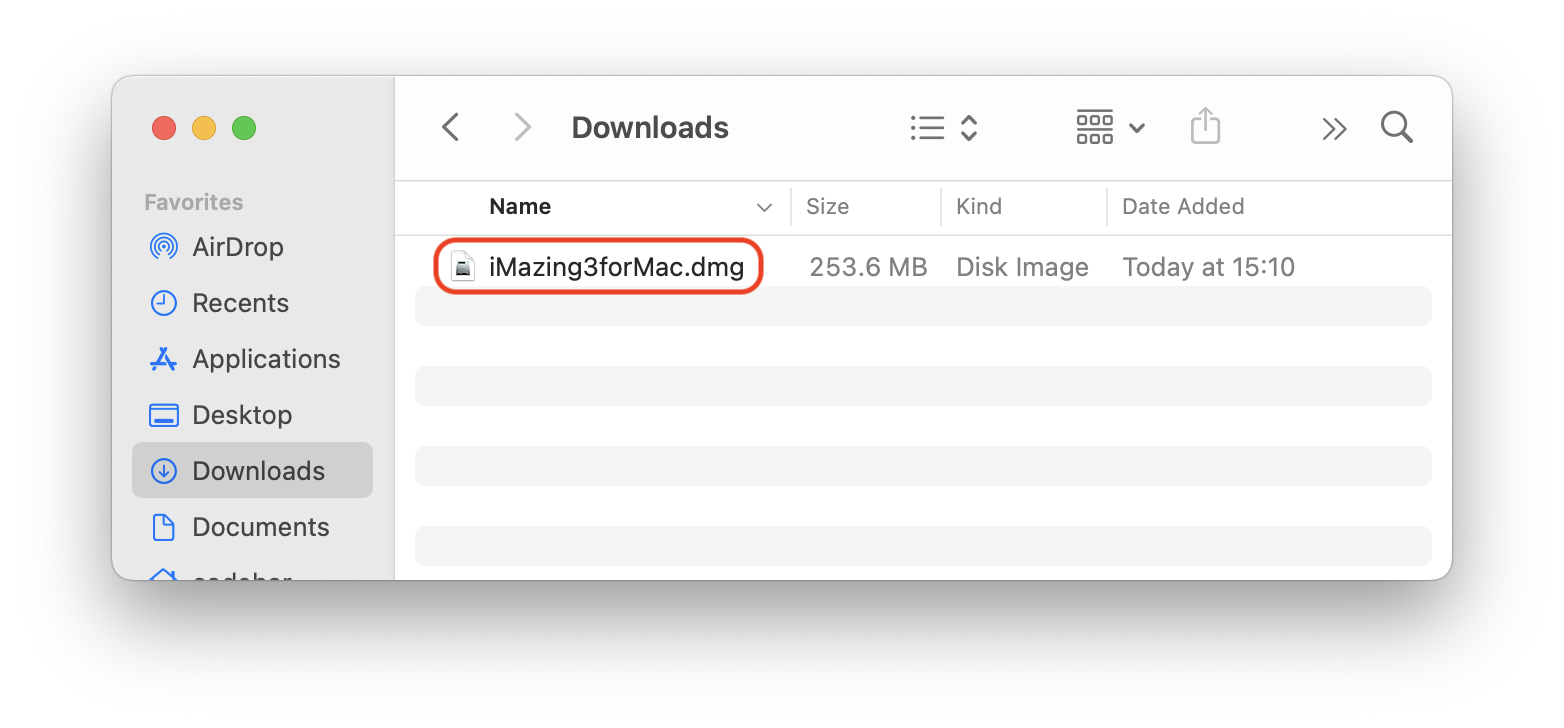
- Drag-and-drop the iMazing icon to the macOS Applications folder to install iMazing.
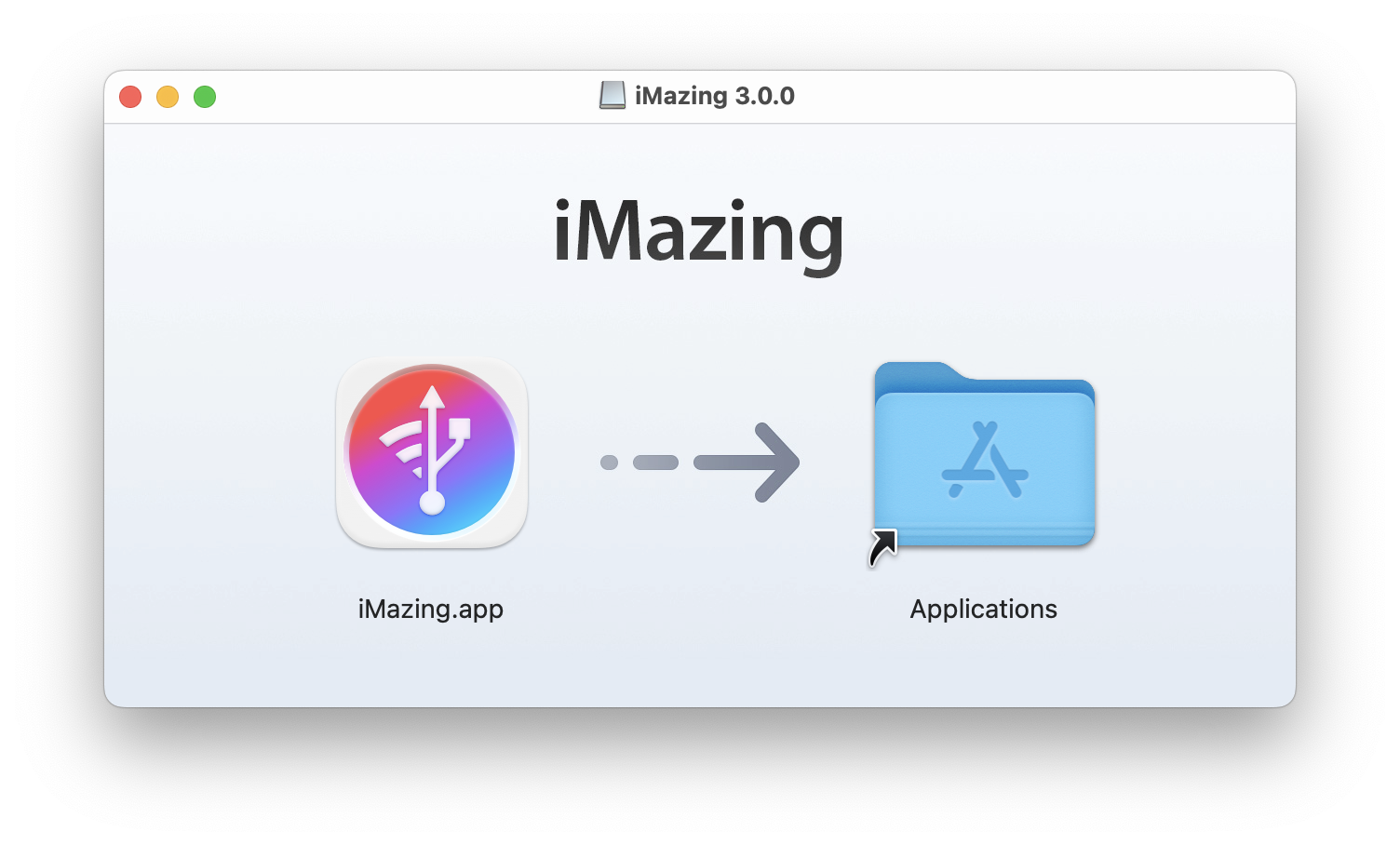
- Now launch iMazing from your Applications folder. The first time you launch it, macOS will inform you that you are about to launch an app downloaded from the Internet, click Open:
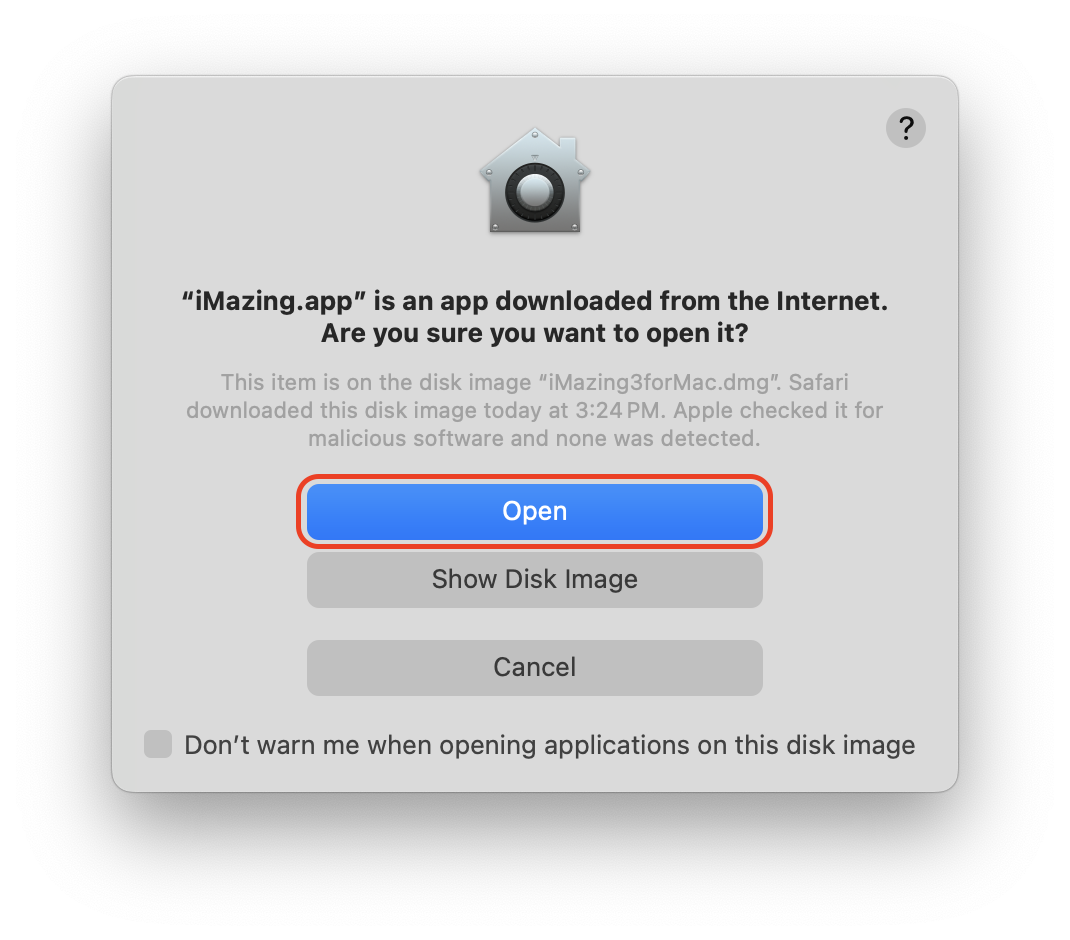
💡 Tips
- Did you notice the second part of the warning: Apple checked it for malicious software and none was detected.? Your Mac reassures you because iMazing adheres to Apple's latest security guidelines. Every iMazing update is submitted to Apple for a security review before its release. This security process, known as Notarization, was introduced with macOS 10.14 Mojave. It is a welcome initiative from Apple to enhance customer protection.
- Installing iMazing does not give it access to all your data. Since macOS 10.14, the system will ask for your permission when a 3rd party app like iMazing attempts to access certain protected folders on your Mac. Check our dedicated video about privacy changes in recent macOS versions..
Uninstall iMazing
To fully uninstall iMazing from your Mac computer, you should first clear it's cache. This guarantees that besides your backups, no working files associated with iMazing will remain on your computer.:
- Launch iMazing, and in the macOS menu bar, go to iMazing > Preferences...
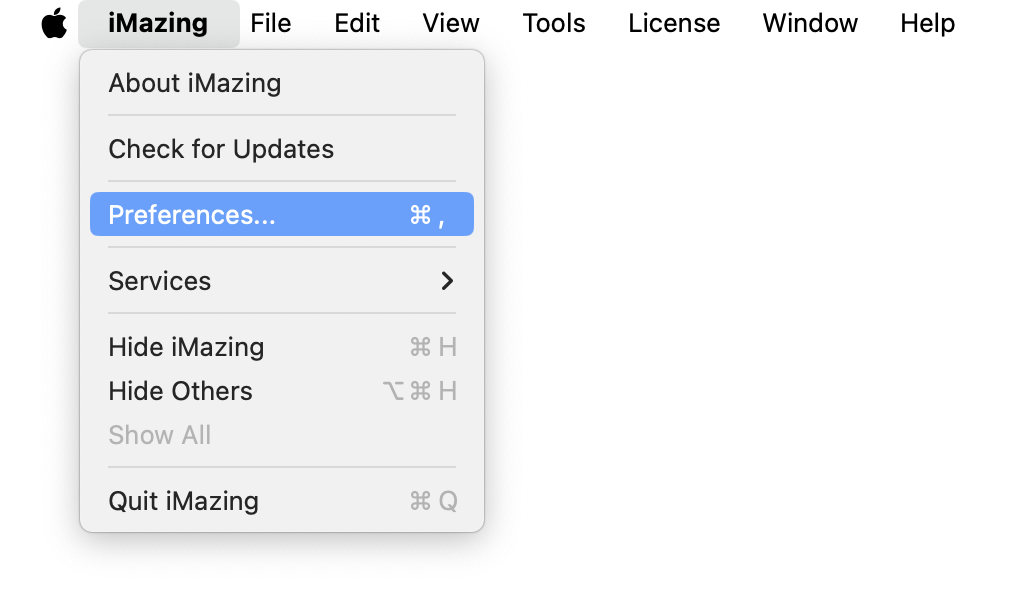
- If you want to delete iMazing's settings and cached data, click Clear iMazing Cache. This protects your privacy and frees up additional space on your hard drive.
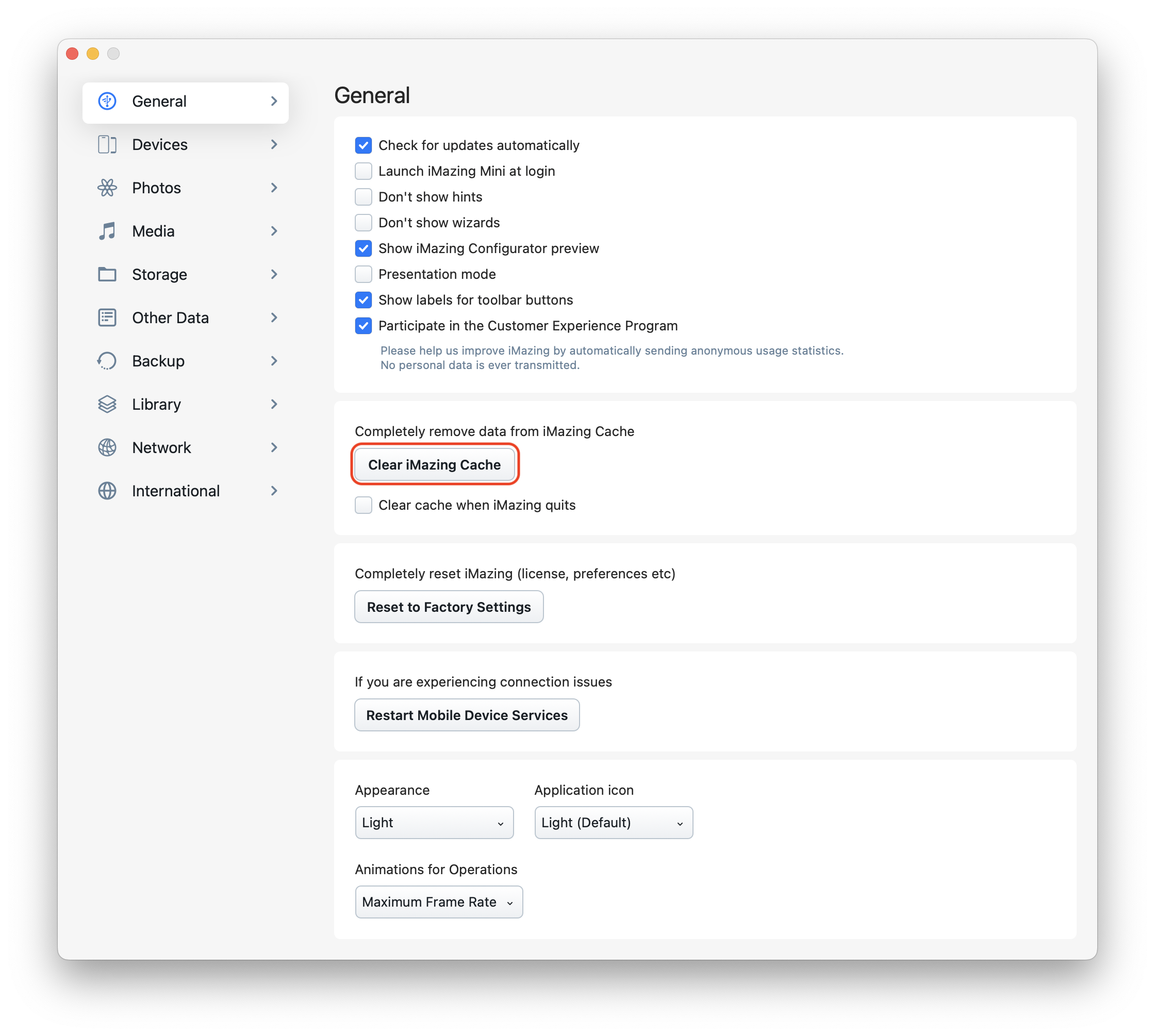
- In your macOS Applications folder, locate iMazing and move it to the trash.
❗ Important
- Uninstalling iMazing does not delete your backups from your computer. To delete your backups from your computer, see Backup Management-
- Uninstalling also does not remove the pairing between your trusted devices and your computer. For more information on removing pairing, refer to Remove Pairing.



