Diagnostics & Troubleshooting
Get an iPhone or iPad out of Recovery Mode

💡iMazing 3
This guide is not yet complete or updated for iMazing 3. An update will be available soon.
If you ever have problems with your iPhone or iPad, you may have found it in Recovery Mode. This is when you see an iTunes icon and an image of a cable on its display; this is telling you to connect the device to a computer, and to restore it with iTunes.
But there may actually be nothing wrong with your device; it may just have gotten into Recovery Mode because of a transient problem. And if you're not next to your computer, it may not be that simple to get it out of Recovery Mode.
Here's how to get out an iPhone or iPad of Recovery Mode:
- Download and install iMazing. Launch the app, and connect your device to your Mac or PC.
- Your device will appear in the Reinstall iOS screen, then click Exit Recovery Mode and your device will restart.
- If your device is still in recovery mode after rebooting, you may need to reinstall iOS: see this article.
Before you begin
Download and install iMazing on your Mac or PC computer.
In-Depth Tutorial
1. Launch iMazing on your computer and connect your device.
Download and install iMazing. Launch the app, and connect your device to your Mac or PC.
2. Click Exit Recovery Mode
Click Exit Recovery Mode on the iMazing Reinstall iOS screen.
If all is well, your device will restart and exit Recovery Mode and should function normally.
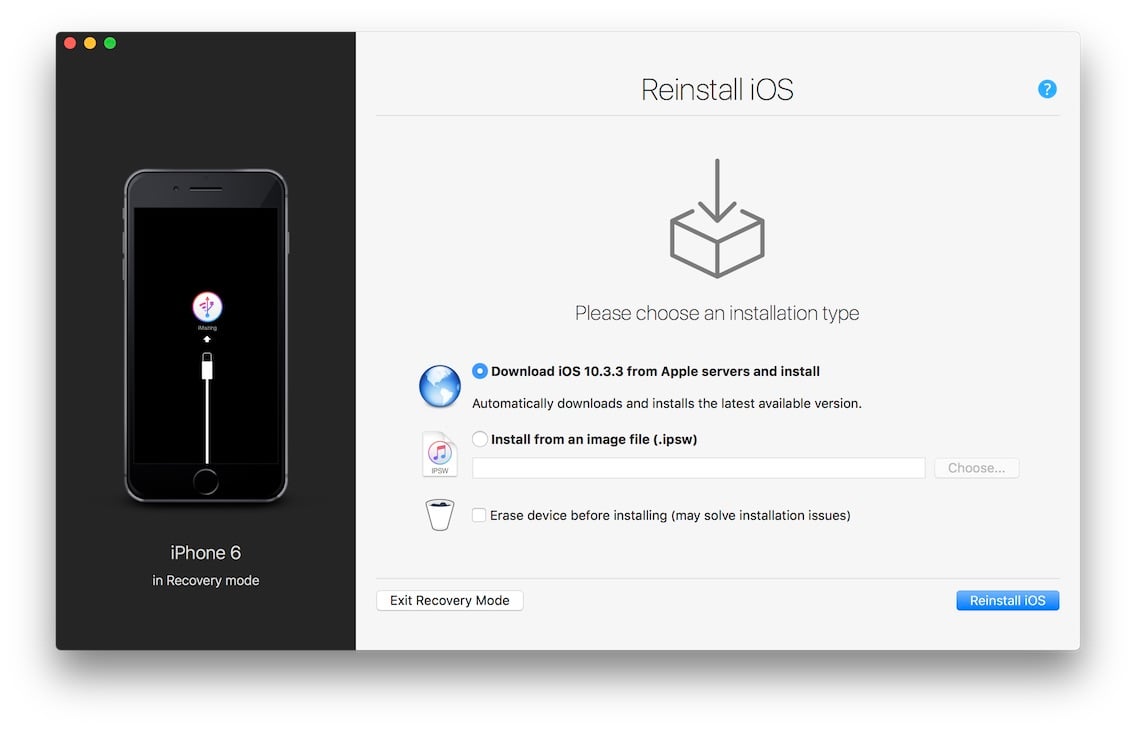
3. If your device is still in recovery mode after rebooting
You may need to reinstall iOS. To do so, see this article.


