Messages
Print iPhone text messages (SMS, iMessage) and WhatsApp chats
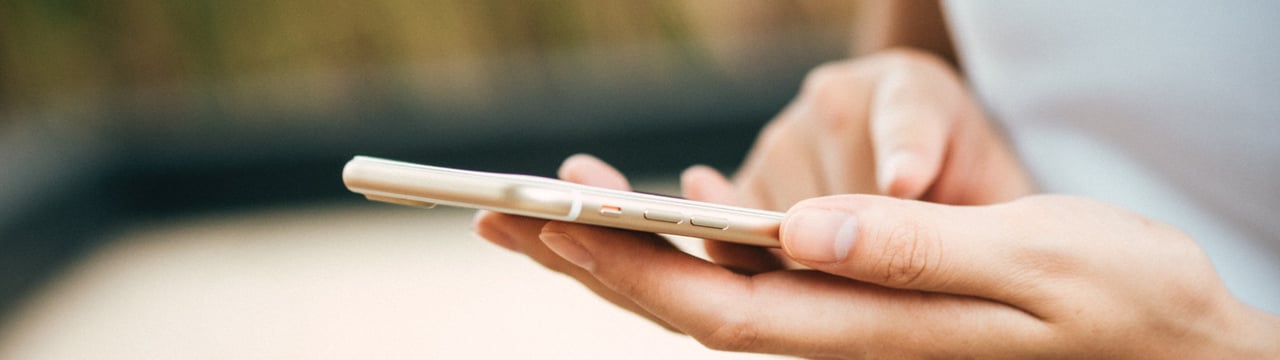
💡iMazing 3
This guide is for the legacy iMazing version 2. For information on version 3, please visit this page.
The messages on our iPhones can contain anything from cherished memories to crucial information a lawyer might need to present to a court judge during a legal dispute. Thanks to iMazing, you can print entire conversations or chats from your computer: threads from the iPhone Messages app (including photo attachments), or group chats from WhatsApp, all are very easy to print from your Mac or PC.
Who is this guide for?
- Persons who want to gift a memories booklet to a loved one
- Anyone wanting to keep paper archives of their conversations
💡 Tip: if you are preparing for a court case and need to present text conversations as evidence, we've got you covered as well. Read our guide on how to print WhatsApp chats for court. The same principles apply for Messages!
Here's how to print your iPhone messages
- Launch iMazing and connect your device
- Select your iPhone in the sidebar and click Messages
- Choose a chat(s) or message(s) your would like to print
- Click the Print button
- Review print options and confirm
Before you begin
Download and install iMazing on your Mac or PC computer.
Instructions
- Open iMazing and connect your device
Once you've downloaded and installed iMazing, launch it and connect your device. In iMazing's sidebar, select Messages
To view the most recent messages, you will need to click the refresh button.. This will update your device's backup, from which the most recent will be pulled and displayed.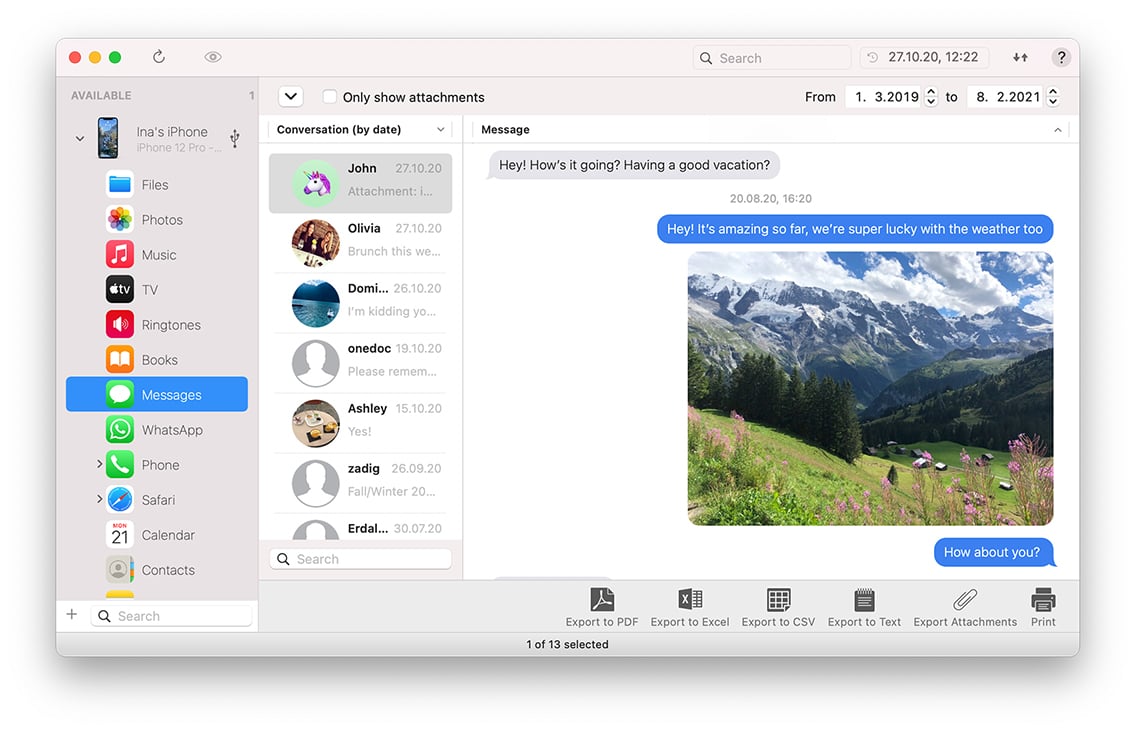
💡 Tip: to access your text messages and chats, iMazing reads data from your iPhone or iPad's backup. If you haven't backed up in iMazing already, the first backup will take some time.
Check Show contact details (optional) If you are printing messages for legal matters, make sure to check the Show contact details checkbox at the top of the conversations list. This will add the sender's phone number or email account to every message you've received, and include your own phone number in the header of each printed page.
Select one or more conversations or messages
iMazing prints selected conversations in their entirety. In order to print specific messages only, select them now.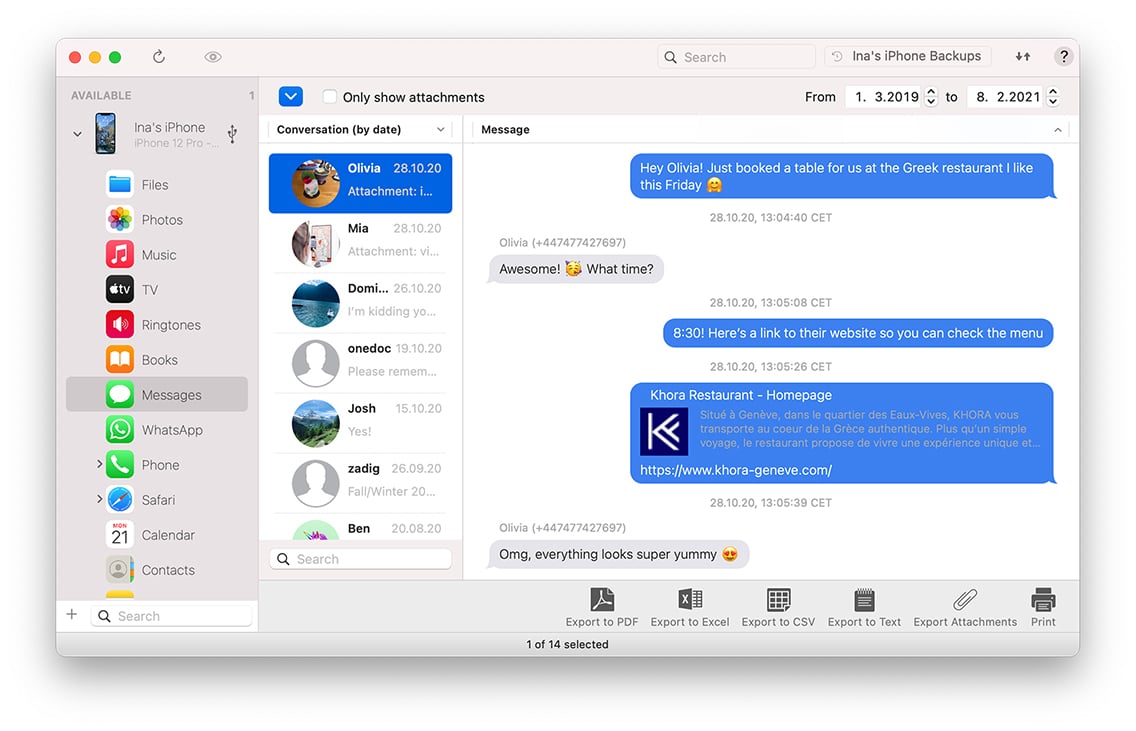
💡 Tip: the CTRL/Command, or SHIFT keys can be used to select several conversations or messages at once. Use this to bulk-print or choose specifically what to print.
Click the Print button and review printing options
This will open the Print Options window. Note that the exact same options are available when printing WhatsApp chats. See below: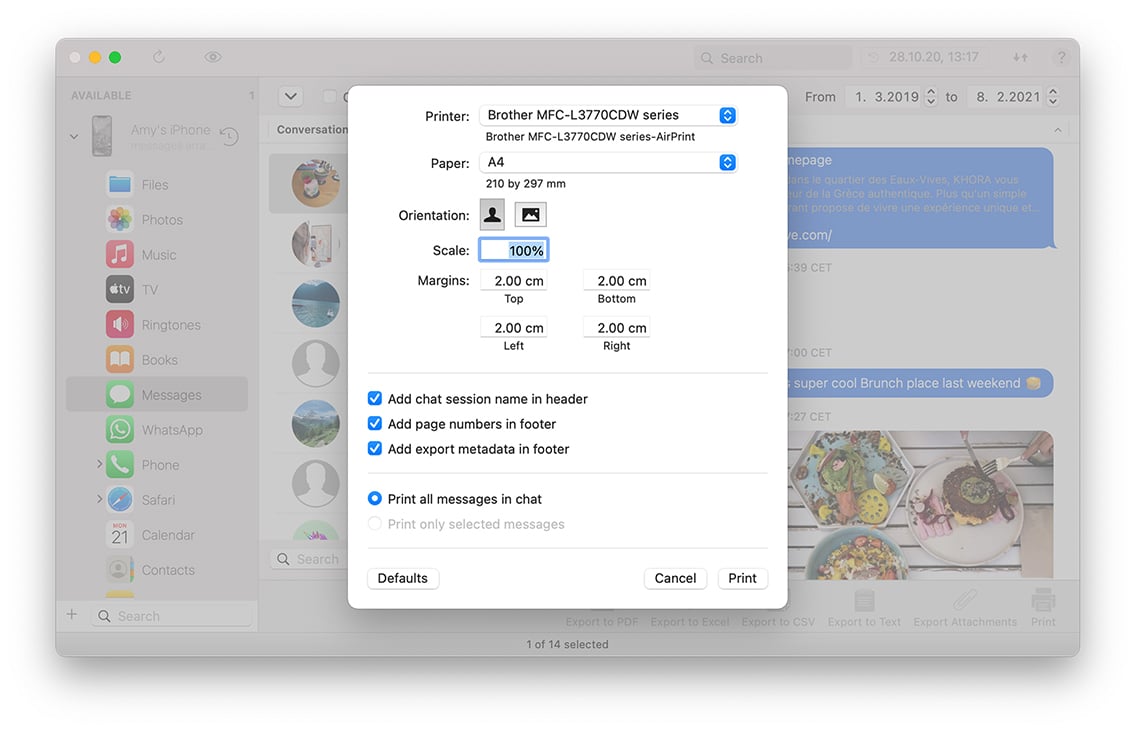 The Print Options window offers the following settings:
The Print Options window offers the following settings:- Printer lets you choose which printer to use for printing your messages
- Paper size and orientation
- Scale can be used to customize message font size as well as images from a range of 30% to 300%.
- Margins
- Add chat session name in header
- Add page numbers in footer
- Add export metadata in footer can be used to give more legal weight to exported messages. The footer of every page will include the iPhone's name and serial number, the date of the export, and the last modified date of the Messages database from which the data was extracted.
Click Print to confirm
Going further
iCloud Messages
iCloud sync of Messages was introduced in iOS 11.4. If you have this option enabled, iMazing will still be able to display and extract your messages like before, but some older attachments may be removed by iOS from your device and kept in the cloud. Text content is not affected.



