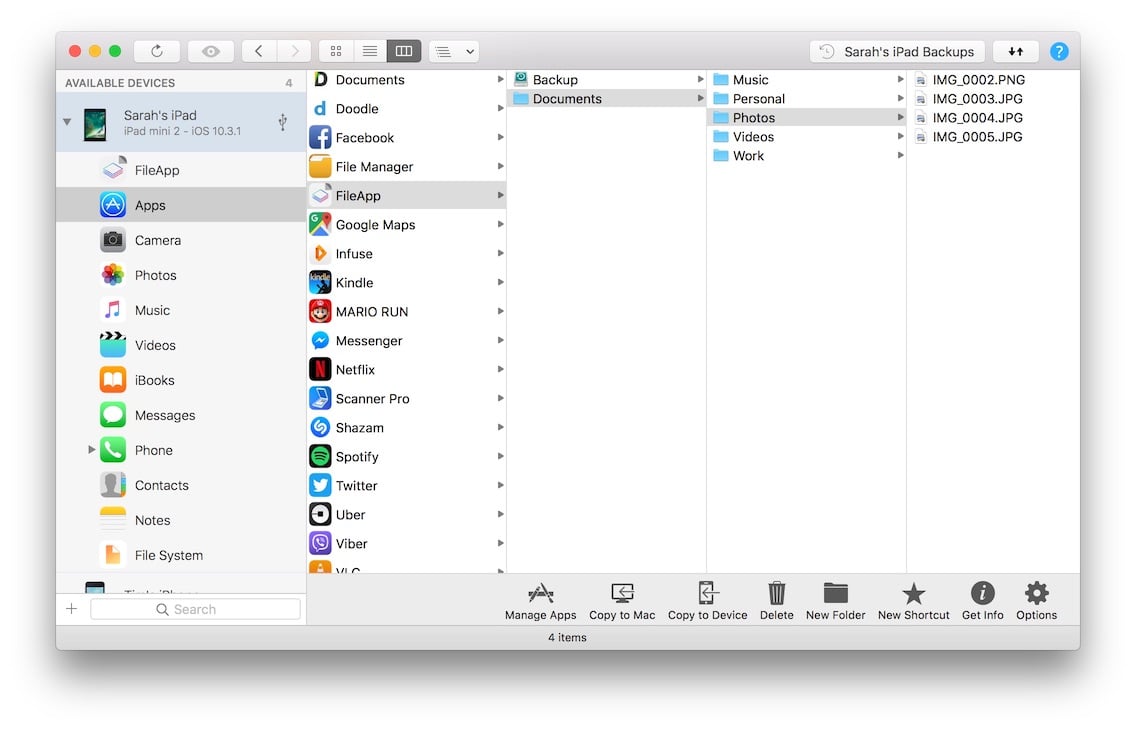iMazing Manual
File System view in iMazing
💡iMazing 3
This guide is for the legacy iMazing version 2. For information on version 3, please visit this page.
A File System is a system to organize files and folders on a storage device. All storage devices, like your computer, USB drive, and even your iPhone have a file system.
iMazing's File System view displays your device's files in a human-friendly way, so you can use your iPhone or iPad to store, manage, and organize your files in folders like you do with Finder or Windows' File Explorer.
![]()
💡 Tip: You can drag and drop files from your computer to the File System.
You can access the following folders from the File System View:
- Apps folder
- Documents folder
- Media folder
- Logs folder
- Backup folder
- Root folder (for jailbroken devices)
Apps folder
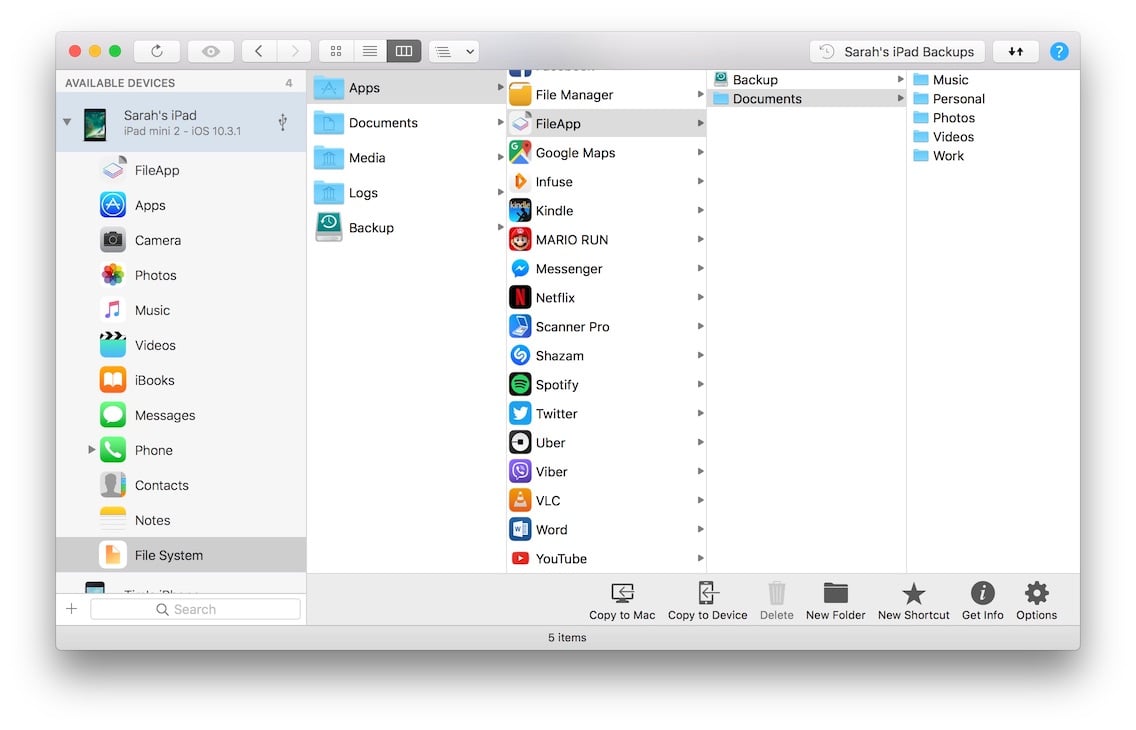
On iOS, each app has its folder to store files called a sandbox. An app's sandbox is not shared with other apps, and is not accessible from a computer.
However, some iOS apps let you access their sandbox's Documents folder. These are referred to as file sharing enabled apps. Installing this kind of app let you browse, upload and download files in their Documents folder.
💡 Tip: You can also access an apps' sandboxes from iMazing's Apps View
Documents folder
You can think of the File System's Documents folder as your personal USB drive. You can copy any kind of file you'd like inside that folder but these files will not be accessible on your device, only from an other computer using iMazing.
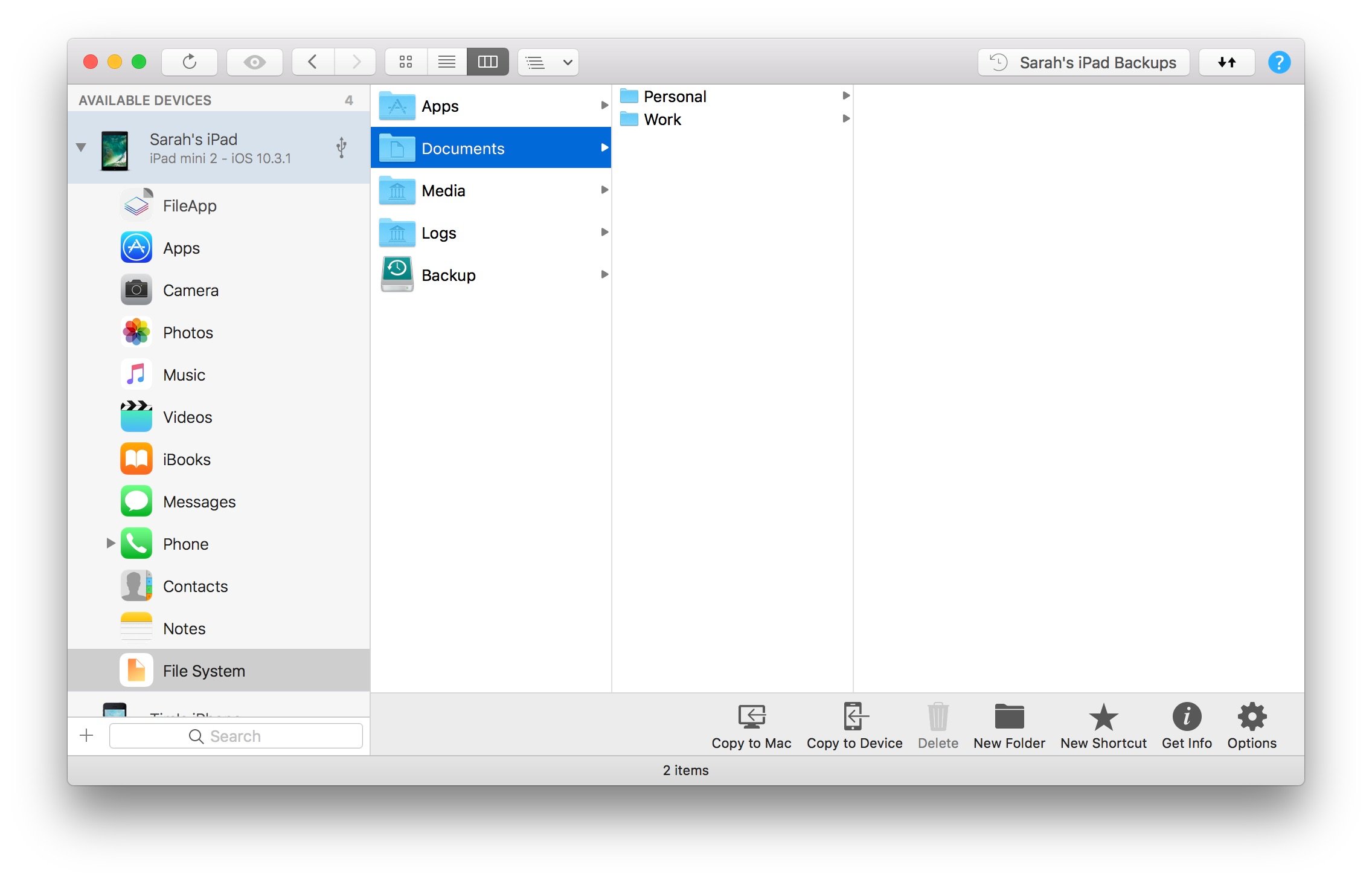
❗ Important: Files copied inside of the Documents folder cannot be accessed from your device.
Media folder
You can access your device's media library's from the Media folder.
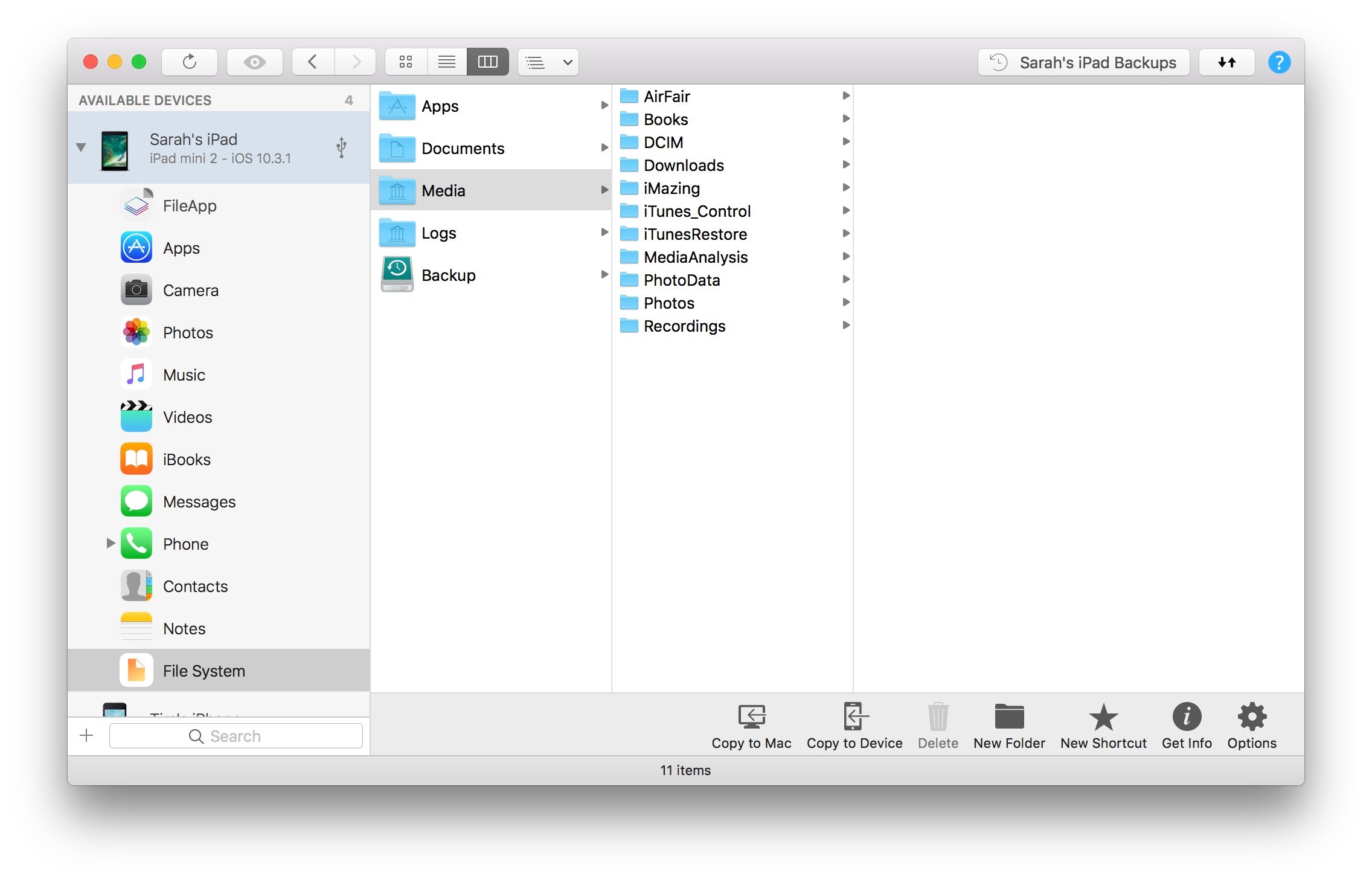
❗ Important: Do not store, modify or delete files in this folder.
Added files will not show up on your device, and removing files can corrupt your media databases, causing all kinds of potential issues
On the other hand, it is perfectly safe to copy files from the media folder to your computer. Here are some media folders you can access from the media folder:
| /Media/Books | iBooks media files and preferences | |
| /Media/DCIM | Camera Roll photos | |
| /Media/iTunes_control | iTunes media files and preferences | |
| /Media/Recordings | Voice recordings |
Logs folder
This virtual folder gives you access to system and 3rd party app log files.
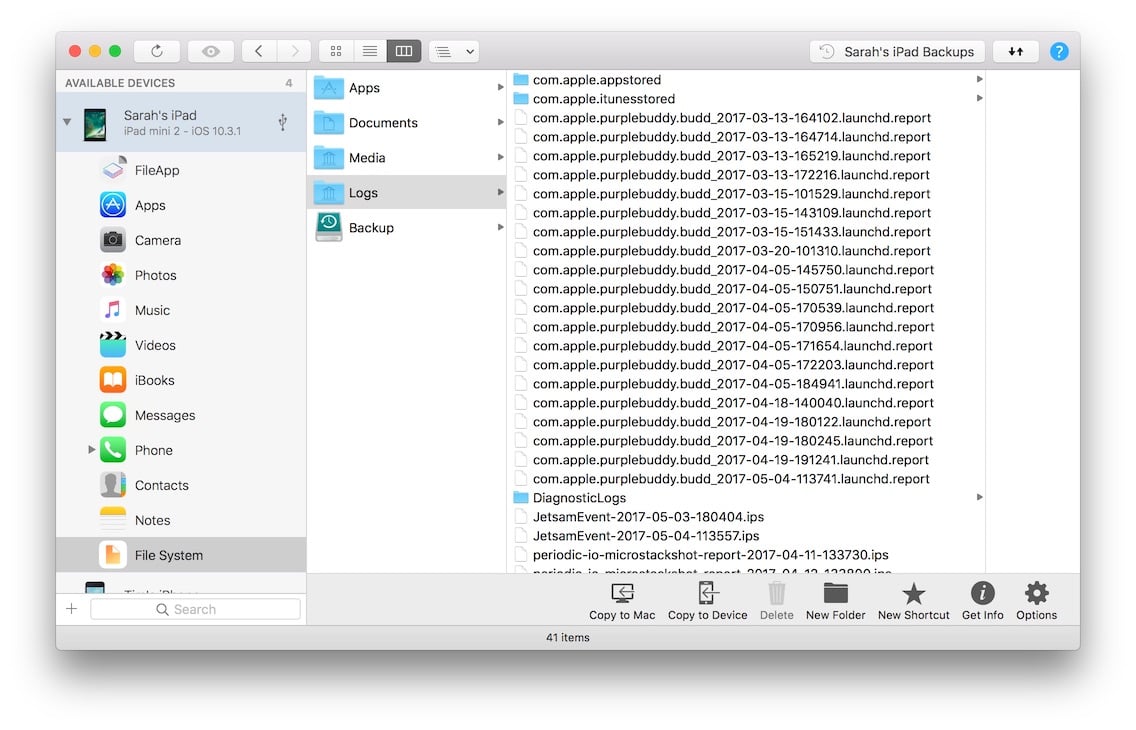
💡 Tip: You can delete the content of the logs folders to free up space on your device.
Backup folder
If you've backed up your device, you'll also have a Backup folder. There, you'll be able to access the content of your device's stored on your computer. Apple does not allow access to your device's entire File System, but everything accessible will be in this folder.

For more information, see:
- How to extract files and data from an encrypted iPhone backup
- How to view the contents of an iPhone or iPad's backup
- How to edit an iPhone or iPad's backup.
Root folder
To access the entire iOS file system (at the root), you need to have a jailbroken device. Once your device is jailbroken, see:
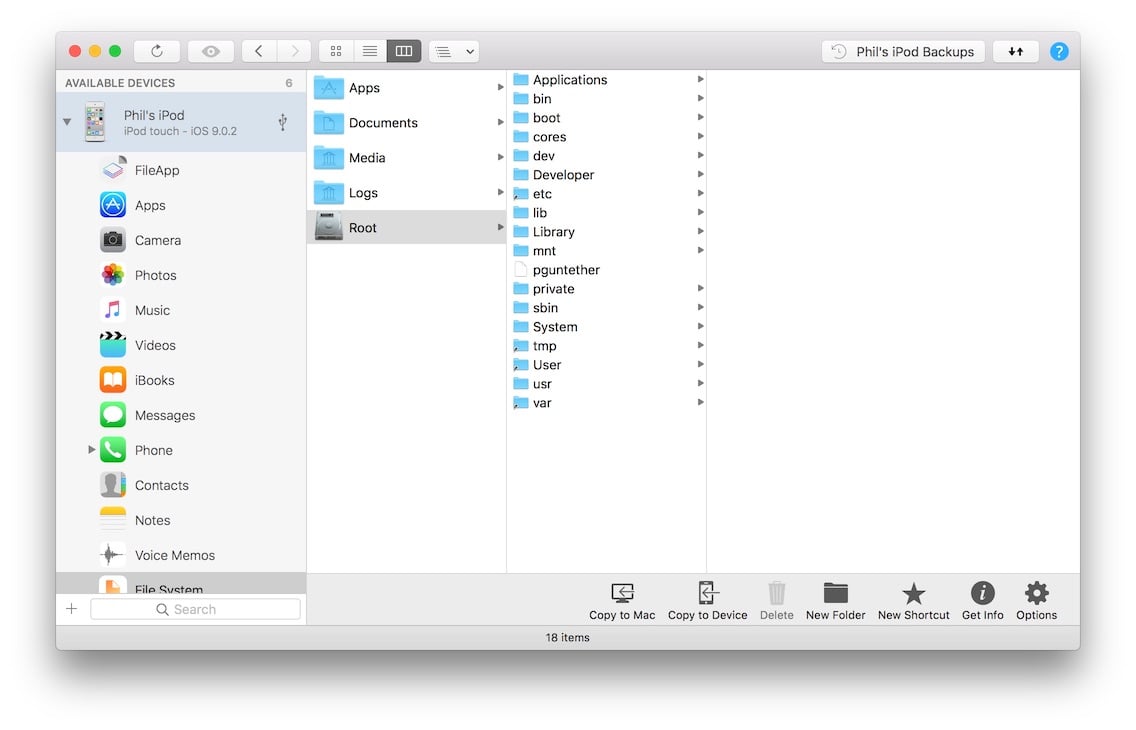
Going further
To learn more about interaction with files in the File System view, see our guide on File Browsing.